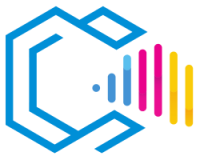Vectr is a free, cross-platform vector graphics editor that can be used both online and as a desktop application. It is designed to be simple yet powerful, allowing users to create and edit a variety of graphics such as illustrations, logos, icons, diagrams, and web graphics.

Vectr is known for its:
- Basic vector drawing tools, including shapes, lines, curves, and text.
- User-friendly interface, which makes it accessible to beginners.
- Real-time collaboration, enabling multiple users to work on the same project simultaneously.
- Cross-platform availability, supporting Windows, macOS, Linux, and Chrome OS, as well as a web-based version.
A vector graphics editor like Vectr allows users to create images using mathematical equations, which define points, lines, and curves. This means that vector graphics are resolution-independent and can be scaled to any size without losing quality.
Features of Vectr
Vectr offers essential tools for creating and editing vector graphics:
Basic Drawing Tools
- Shapes: Create rectangles, ellipses, polygons, and custom shapes.
- Lines and Curves: Draw straight lines, curves, and freehand paths.
- Text Tool: Add and edit text with basic formatting options.
- Layers: Organize elements using layers for better control over complex designs.
- Image Import: Import raster images to use as references or incorporate into designs.
Real-Time Collaboration
- Live Editing: Share a unique URL to collaborate with others in real time.
- Cloud Storage: Save projects online to access them from any device.
- Version History: Automatically save revisions to track changes over time.
Export and Import Formats
- Export: Supports exporting designs in SVG, PNG, and JPEG formats.
- Import: Allows importing SVG files for further editing.
Cross-Platform Accessibility
- Web Application: Use Vectr directly in a web browser without installation.
- Desktop Application: Available for download on Windows, macOS, Linux, and Chrome OS.
Advantages of Vectr
Free to Use
- No Cost: Completely free with all features accessible without any subscriptions or payments.
User-Friendly Interface
- Ease of Use: Intuitive design suitable for beginners with no prior experience in graphic design.
- Minimal Learning Curve: Simple tools and clear icons make it easy to start creating immediately.
Real-Time Collaboration
- Teamwork: Collaborate with others by sharing a project link, enabling simultaneous editing.
- Remote Access: Work on projects from different locations without the need for complex software setups.
Cross-Platform Compatibility
- Web-Based: Access Vectr from any device with a web browser.
- Desktop Versions: Use the application offline on various operating systems.
Lightweight and Fast
- Performance: Runs smoothly even on computers with modest specifications.
- Quick Start-Up: Minimal loading times allow for immediate productivity.
Use Cases:
- Educational Purposes: Ideal for teaching the basics of vector graphics to students.
- Small Businesses: Create simple logos, marketing materials, and social media graphics without investing in expensive software.
- Hobbyists: For personal projects like custom graphics, invitations, or posters.
- Quick Edits: Make simple design adjustments without the complexity of professional tools.
What Are Vector Graphics?
Vector graphics are images created using mathematical equations to define geometric shapes like points, lines, curves, and polygons. Unlike raster graphics, which are made up of pixels, vector graphics are resolution-independent. This means they can be scaled up or down without any loss of quality, making them ideal for logos, icons, and other graphics that require flexibility in size.
Disadvantages of Vectr
While Vectr offers several benefits, it also has some limitations:
Limited Advanced Features
- Basic Toolset: Lacks advanced features found in professional software like Adobe Illustrator or CorelDRAW.
- No Advanced Effects: Limited options for gradients, patterns, and complex effects.
Internet Dependency
- Online Version: Requires a stable internet connection for the web application.
- Limited Offline Functionality: Desktop versions may still rely on internet access for certain features.
Performance with Complex Projects
- Resource Handling: May struggle with very complex or large files compared to more robust software.
- Limited File Format Support: Supports fewer import/export formats, which may hinder compatibility.
Updates and Support
- Development Activity: Less frequent updates and a smaller development team compared to major software companies.
- Community Resources: Fewer tutorials and community support resources available.
Who Uses Vectr?
Vectr is suitable for:
- Beginners in Graphic Design: Individuals learning vector graphics without prior experience.
- Educators and Students: Teaching and learning basic design principles.
- Small Business Owners: Creating simple marketing materials without hiring a professional designer.
- Casual Users: People needing to create or edit graphics occasionally.
Examples:
- Creating Simple Logos: Start-ups designing their first logo.
- Social Media Graphics: Crafting images for posts and banners.
- Educational Projects: Assignments involving basic design tasks.
- Personal Projects: Designing invitations, flyers, or custom artwork.
Versions of Vectr
Vectr is continually updated, primarily through its web application:
Web Application
- Always Up-to-Date: The online version is automatically updated with the latest features and fixes.
- No Installation Required: Accessible via any modern web browser at vectr.com.
Desktop Applications
- Downloadable Versions: Available for Windows, macOS, Linux, and Chrome OS.
- Consistent Experience: Desktop apps offer similar functionality to the web version.
Export Formats of Vectr
Vectr supports exporting designs in the following formats:
- SVG (Scalable Vector Graphics): Ideal for maintaining vector properties for further editing or web use.
- PNG (Portable Network Graphics): Suitable for images with transparency, commonly used in digital media.
- JPEG (Joint Photographic Experts Group): Compressed image format for photographs without transparency needs.
Where to Get Vectr
Accessing Vectr Online
- Visit the Website: Go to vectr.com using a web browser.
- Start Designing: Click on «Use Online» to begin without any registration.
Downloading the Desktop Application
- Download: Navigate to the download page on the Vectr website.
- Select Operating System: Choose your platform (Windows, macOS, Linux, or Chrome OS).
- Install: Run the installer and follow the on-screen instructions.
How to Install Vectr
- Download the Installer: Obtain the appropriate installer for your operating system from the Vectr website.
- Run the Installer: Double-click the downloaded file to start the installation process.
- Follow Instructions: Proceed through the installation wizard, accepting terms and choosing installation locations if prompted.
- Launch Vectr: Open the application after installation is complete.
How to Learn to Use Vectr
Tips for Learning
- Start with Tutorials: Utilize the tutorials available on the Vectr website.
- Practice Basic Projects: Begin by creating simple designs to familiarize yourself with the tools.
- Explore Features: Experiment with different tools and settings to understand their functions.
- Join Communities: Engage with online forums or social media groups focused on Vectr or graphic design.
Learning Resources
- Vectr’s Official Tutorials: Interactive tutorials at vectr.com/tutorials.
- YouTube Videos: Search for «Vectr tutorials» to find instructional videos.
- Online Courses: Platforms like Udemy or Skillshare may offer beginner courses covering Vectr.
- Community Forums: Participate in discussions on platforms like Reddit or graphic design forums.
Which is Better: Vectr, Inkscape, or Illustrator?
The choice between Vectr, Inkscape, and Adobe Illustrator depends on your specific needs, experience level, and budget.
Vectr
Advantages:
- Free and Accessible: Completely free with no hidden costs.
- User-Friendly: Ideal for beginners with its simple interface.
- Web-Based Option: No installation required for the online version.
Disadvantages:
- Limited Features: Basic toolset may not meet the needs of professional designers.
- Performance: May not handle complex projects efficiently.
Inkscape
Advantages:
- Free and Open Source: No cost with a strong community of developers.
- Advanced Features: Offers a comprehensive set of tools comparable to professional software.
Disadvantages:
- Steeper Learning Curve: Interface may be less intuitive for new users.
- Performance Issues: Can be slow when working with very complex files.
Adobe Illustrator
Advantages:
- Industry Standard: Widely used by professional designers.
- Extensive Features: Offers advanced tools and effects.
- Integration: Seamless integration with other Adobe Creative Cloud applications.
Disadvantages:
- Cost: Requires a subscription to Adobe Creative Cloud.
- Complexity: May be overwhelming for beginners due to its extensive features.
Conclusion
- Choose Vectr if you are a beginner or need a simple tool for basic vector graphics without any financial investment.
- Choose Inkscape if you require advanced features and prefer a free, open-source solution, and are willing to invest time in learning.
- Choose Adobe Illustrator if you are a professional needing the most advanced tools and are willing to pay for a subscription.
Consider your project requirements, skill level, and budget when making a decision.