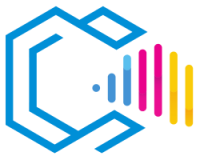Vectr is a free, cross-platform vector graphics editor that can be used both online and as a desktop application. It is a simple yet powerful software application that allows users to create and edit a wide range of graphics, including illustrations, icons, logos, diagrams, and web designs.

Vectr is an intuitive tool that offers a variety of features, including:
- Basic vector drawing tools, such as shapes, lines, text, and layers.
- Simple and user-friendly interface, which makes learning and creating designs easy.
- Real-time collaboration, allowing multiple users to work on the same project simultaneously.
A vector graphics editor is a software application that allows users to create and edit graphics composed of points, lines, curves, and shapes, rather than pixels. This makes them resolution-independent, meaning they can be scaled to any size without losing quality.
Vectr, as an accessible and easy-to-use option among vector graphics editors, is an excellent choice for beginners and designers looking for a simple tool for basic projects.
Features of Vectr
Vectr is a vector graphics editor that offers essential tools to create and edit vector graphics in a straightforward manner.
Main Features:
- Basic drawing tools: Vectr provides tools to draw geometric shapes, lines, and curves.
- Text and typography: Allows adding and editing text with basic formatting options.
- Layers: Facilitates the organization of elements through the use of layers.
- Export and import: Supports formats such as SVG, PNG, and JPEG.
- Online and desktop interface: Available as a web application and as a downloadable program for Windows, macOS, Linux, and Chromebook.
Other Features:
- Real-time collaboration: Enables sharing projects and collaborating with other users in real time through unique links.
- Revision history: Automatically saves previous versions of the project.
- Social media integration: Facilitates direct export and sharing on platforms like Facebook and Twitter.
- Free of charge: Does not require payments or subscriptions to use all its features.
Common Uses of Vectr:
- Creating simple logos: Ideal for designing basic and minimalist logos.
- Icon design: Useful for creating icons for applications and websites.
- Diagrams and charts: Suitable for drafting flowcharts, organizational charts, and informational graphics.
- Educational material: Appropriate tool for teaching basic concepts of vector design.
Advantages of Vectr
Here is a list of the advantages of using Vectr.
- Easy to use: Its intuitive interface is ideal for users with no prior graphic design experience.
- Cross-platform accessibility: Available online and for different operating systems, without complicated installations.
- Real-time collaboration: Facilitates teamwork and project review.
- Free of charge: All features are available at no cost, with no Pro or paid versions.
- Quick learning curve: Requires little time to become familiar with the tools and start designing.
- Lightweight and fast: Does not consume many system resources, performing well on computers with modest specifications.
Examples of how these advantages can be useful:
- Education: Students can learn the fundamentals of vector design without investing in expensive software.
- Small businesses: Entrepreneurs can create basic graphic material for their companies without hiring a designer.
- Remote collaboration: Teams can work together on projects from different geographic locations.
- Quick projects: Ideal for making simple designs quickly and efficiently.
Overall, Vectr is an excellent choice for those looking for a free and easy-to-use tool to create basic vector graphics.
Is Vectr Free?
Yes, Vectr is completely free. There are no paid versions or subscriptions; all features are available to all users at no cost.
Is Vectr Compatible with Standard Formats?
Yes, Vectr is compatible with standard file formats in graphic design. It can import and export files in formats such as:
- SVG: Scalable Vector Graphics, ideal for web and graphic design.
- PNG: Raster image format with support for transparency.
- JPEG: Compressed image format for photographs and graphics without transparency.
This compatibility allows designs created in Vectr to be used in other programs and easily shared.
Is Vectr Easy to Use?
Yes, Vectr is designed to be easy to use. Its interface is simple and straightforward, making it easy for even beginners to start creating designs quickly.
- Intuitive interface: Menus and tools are clearly labeled and accessible.
- Guided learning: Offers integrated tutorials and guides to help new users.
- No technical complications: Does not require advanced knowledge or complex settings.
Is Vectr Customizable?
While Vectr does not offer a high degree of customization compared to more advanced tools, it allows adjusting certain preferences:
- Canvas settings: Modify the size and measurement units of the project.
- Styles: Apply colors, gradients, and shadows to objects.
- Layers and organization: Organize elements into layers for better control of the design.
What Are Vector Graphics?
Vector graphics are images created using mathematical equations that define geometric shapes such as points, lines, and curves. Unlike raster graphics, which are composed of pixels, vector graphics are resolution-independent, meaning they can be scaled to any size without losing quality.
For example, a logo designed in vector format can be printed on a business card or a billboard while maintaining the same sharpness and detail.
Disadvantages of Vectr
Although Vectr offers many advantages, it also has some disadvantages that are important to consider:
- Limited features: Lacks advanced tools found in professional programs like Adobe Illustrator or Inkscape.
- Internet dependency: The online version requires a stable Internet connection to function.
- Limited export capabilities: Supports fewer file formats and export options compared to other tools.
- Performance: May be less efficient when handling very complex projects or with many elements.
- Updates and support: Development may be less active, with fewer updates and limited technical support.
It’s important to assess whether Vectr meets the specific requirements of your project before choosing it as your main tool.
Who Uses Vectr?
Vectr is used by a variety of users, including:
- Beginners in graphic design: People starting in design and looking for a simple tool.
- Educators and students: As an educational resource to teach and learn basic vector graphics concepts.
- Small businesses and entrepreneurs: Who need to create simple graphics without investing in expensive software.
- Casual users: Individuals who need to make occasional designs without requiring advanced features.
Specific examples of use:
- Creating basic promotional material: Such as simple brochures or business cards.
- Designing graphics for social media: Images for posts on Facebook, Instagram, etc.
- Diagrams and schematics: For presentations or documentation.
Versions of Vectr
Vectr is an application that is continuously updated online, so it does not have traditional numbered versions. However, it can be accessed in the following ways:
- Web application: Accessible from any modern browser at vectr.com.
- Desktop applications: Available for download on Windows, macOS, Linux, and Chromebook.
Features and improvements:
- Automatic updates: The online version is automatically updated with new features and fixes.
- No need for installations: The web application does not require download or installation.
- Cloud synchronization: Projects can be saved online to access from any device.
Export Formats of Vectr
Vectr allows exporting projects in the following formats:
- SVG: Ideal for scalable graphics and editing in other vector tools.
- PNG: For raster images with or without transparency, commonly used in web and digital design.
- JPEG: Compressed image format suitable for photographs and graphics without transparency.
Description of formats:
- SVG: Maintains vector properties, allowing scaling without loss of quality.
- PNG: Supports transparency and is suitable for web graphics.
- JPEG: Used for images where file size needs to be reduced.
Where to Get Vectr?
Vectr is available for free and can be accessed in several ways:
- Web application: Visit vectr.com and start designing immediately without the need to register.
- Download desktop applications: In the downloads section of the website, select your operating system (Windows, macOS, Linux, Chromebook) and follow the installation instructions.
How to Install Vectr:
- Download: Obtain the installer corresponding to your operating system from the official website.
- Installation: Run the installer and follow the on-screen prompts.
- Start: Open the application and begin using Vectr.
Vectr in English:
- The Vectr interface is available in English. While it may not offer support in other languages, its simplicity makes it easy to use even for those who are not fluent in English.
How to Learn to Use Vectr
Tips for Learning:
- Explore tutorials: Vectr offers basic tutorials on its website to help users get started.
- Practice with simple projects: Start by creating simple designs to familiarize yourself with the tools.
- Use online resources: There are videos and guides created by the community that can be helpful.
Resources for Learning:
- Official Vectr website: Includes a help section and interactive tutorials.
- YouTube channels: Search for Vectr tutorials to get step-by-step guides.
- Forums and communities: Join graphic design groups where you can ask questions and share experiences.
Which Is Better: Vectr, Inkscape, or Illustrator?
The choice between Vectr, Inkscape, and Adobe Illustrator depends on the user’s needs and experience level.
Vectr:
- Advantages:
- Completely free and easy to use.
- Ideal for beginners and simple projects.
- Accessible online without complex installations.
- Disadvantages:
- Limited features compared to more advanced tools.
- Less support for professional formats and features.
Inkscape:
- Advantages:
- Free and open-source.
- Wide range of advanced tools and functions.
- Active community and abundant resources.
- Disadvantages:
- Less intuitive interface for beginners.
- Slower performance with complex files.
Adobe Illustrator:
- Advantages:
- Industry standard with professional tools and features.
- Integration with other Adobe applications.
- Support and constant updates.
- Disadvantages:
- High cost due to subscription.
- Steeper learning curve.
Conclusion:
- Vectr is ideal for users looking for a free and straightforward tool for basic projects and initial learning.
- Inkscape is suitable for those who need advanced features at no cost and are willing to invest time in learning.
- Adobe Illustrator is the choice for professionals who require the most advanced tools and full integration with other applications.
The best choice depends on the user’s goals, budget, and level of experience.