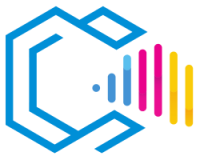Inkscape is a free and open-source vector graphics editor. It is a powerful software application that can be used to create and edit a wide range of graphics, including illustrations, icons, logos, diagrams, maps, and web designs.

What Is Inkscape? Main Advantages and Features, Inkscape
Inkscape is a powerful tool that offers a wide range of features, including:
- Shapes, Strokes, Text, Markers, Clones, Alpha Channel Blends, Transformations, Gradients, Patterns, and Groupings.
- Support for Creative Commons Metadata, Node Editing, Layers, Complex Stroke Operations, Graphic File Vectorization, Text on Strokes, Text Alignment, Direct XML Editing, and Much More.
A vector graphics editor is a software application that allows users to create and edit vector graphics. Vector graphics are images composed of points, lines, curves, and shapes rather than pixels. This makes them resolution-independent, meaning they can be scaled to any size without losing quality.
ez-toc
Inkscape, as one of the most widely used vector graphics editors in the world, along with Corel, is an excellent choice for professional designers and enthusiasts seeking a powerful and versatile tool to work with numerous features.
Features of Inkscape
Inkscape is a free and open-source vector graphics editor that offers a wide range of features for creating and editing vector graphics.
Main Features:
- Native SVG Format: Inkscape uses the SVG (Scalable Vector Graphics) file format, which is an open standard and web-compatible.
- Vector Drawing Tools: Inkscape offers a wide range of vector drawing tools, including shapes, strokes, text, and markers.
- Editing Capabilities: Inkscape allows for easy editing of vector graphics, including modifying shapes, strokes, and text.
- Compatibility with Other Formats: Inkscape can import and export a wide range of file formats, including PNG, JPEG, PDF, and EPS.
Other Features:
- Support for Creative Commons Metadata: Inkscape allows users to add Creative Commons metadata to their creations.
- Node Editing: Inkscape allows users to edit the nodes of vector objects, enabling the creation of complex and customized shapes.
- Layers: Inkscape uses layers to organize vector objects.
- Complex Stroke Operations: Inkscape allows users to perform complex stroke operations, such as union, intersection, and difference.
- Graphic File Vectorization: Inkscape enables users to vectorize raster graphic files.
- Text on Strokes: Inkscape allows users to convert text into vector strokes.
- Text Alignment: Inkscape provides precise text alignment tools.
- Direct XML Editing: Inkscape allows users to edit the XML code of vector graphics directly.
Common Uses of Inkscape:
- Illustrations: Inkscape can be used to create complex illustrations, such as drawings, paintings, and diagrams.
- Icons: Inkscape can be used to create icons for applications and websites.
- Logos: Inkscape can be used to create logos for businesses and organizations.
- Diagrams: Inkscape can be used to create flowcharts, Venn diagrams, and other types of diagrams.
- Maps: Inkscape can be used to create maps, such as topographic maps and road maps.
- Web Designs: Inkscape can be used to create graphic elements for websites, such as buttons, navigation bars, and backgrounds.
Inkscape, in its different versions, is a powerful and versatile tool that can be used by a wide range of users to create a variety of vector graphics.
Expert in Graphic Design
Certified by ITSS and UTN
100% online, at your own pace and schedule.
More Information
Advantages of Inkscape
Inkscape is a free and open-source vector graphics editor, featuring the Inkscape logo. Here is a list of the advantages of using Inkscape:
- Free and Open Source: Inkscape is a free and open-source tool that anyone can use. This means it is affordable for everyone and users can contribute to the program’s development.
- Compatible with SVG Format: Inkscape uses the SVG (Scalable Vector Graphics) file format, which is an open standard and web-compatible. This means that graphics created with Inkscape can be easily viewed and shared on any device.
- Offers a Wide Range of Features: Inkscape offers a broad range of tools and functions for creating and editing vector graphics. This makes it a versatile tool that can be used for various purposes, from creating complex illustrations to designing graphic elements for websites.
- Easy to Use: Inkscape has an intuitive user interface that makes it easy to learn and use. Even beginner users can create attractive vector graphics with Inkscape.
- Customizable: Inkscape supports a wide range of extensions and plugins that allow users to customize the program to meet their specific needs.
- Stable and Reliable: Inkscape is a stable and reliable program that has been tested and used by millions of users worldwide.
- Constantly Developing: Inkscape is an ongoing project, and developers are constantly adding new features and improving existing ones.
Inkscape is a powerful and versatile tool that offers a wide range of advantages for users. It is free, compatible with the SVG format, offers a wide range of features, is easy to use, customizable, stable and reliable, and is constantly being developed.
Here are some specific examples of how these advantages can be useful:
- Free Availability: The free nature of Inkscape means that students and artists with limited budgets can access a powerful tool to create vector graphics.
- SVG Compatibility: Compatibility with SVG means that graphics created with Inkscape can be easily viewed and shared on any device, including computers, smartphones, and tablets.
- Wide Range of Features: Inkscape’s extensive range of features means users can create complex and customized vector graphics for a variety of purposes.
- Ease of Use: Inkscape’s user-friendliness means that users of all experience levels can create attractive vector graphics.
- Customization: Inkscape’s customization options allow users to tailor the program to their specific needs.
- Stability and Reliability: Inkscape’s stability and reliability mean users can trust that the program will work correctly.
- Continuous Development: Inkscape’s ongoing development ensures users always have access to the latest features and improvements.
Overall, Inkscape is an excellent free option for professional designers and enthusiasts seeking a powerful and versatile tool to create vector graphics.
Is Inkscape Free and Open Source?
Yes, Inkscape is free and open-source. This means that anyone can download and use it at no cost. Additionally, Inkscape’s source code is available for anyone to view, modify, and improve.
Inkscape is free software, which means it is protected by the GNU General Public License (GPL). The GPL allows users to copy, distribute, modify, and redistribute the software freely, provided certain requirements are met.
Inkscape is an open-source project, meaning it is developed by a community of volunteers. Inkscape developers are constantly working to improve the program and add new features and compatibilities.
Is Inkscape Compatible with SVG?
Yes, Inkscape is compatible with the SVG (Scalable Vector Graphics) format. The SVG format is an open standard that allows for the creation of scalable vector graphics. This means that graphics created with SVG can be easily viewed and shared on any device, regardless of resolution.
Inkscape can import and export SVG files. This allows users to import graphics created with other programs and export their creations to formats compatible with other programs.
Inkscape is Compatible with SVG
In addition to SVG, Inkscape can also easily import and export a wide range of other file formats, including PNG, JPEG, PDF, and EPS. This allows users to import graphics created with other programs and export their creations to formats compatible with other programs.
Is Inkscape Easy to Use?
Yes, Inkscape is easy to use. It has an intuitive user interface designed to be easy to learn and use. Even beginner users can create attractive vector graphics with Inkscape.
Inkscape offers a wide range of tools and functions for creating and editing vector graphics. However, these tools and functions are organized in a logical manner that makes it easy to find what you need.
Inkscape also includes a wealth of tutorials and documentation that can help users learn how to use the program and customize it.
Is Inkscape Customizable?
Yes, Inkscape is customizable. It supports a wide range of extensions and plugins that allow users to customize the program to meet their specific needs.
Inkscape Extensions: Extensions are small programs that can be added to the program to add new functions or improve existing ones. Extensions are available for a variety of purposes, including:
- Adding New Tools and Features: Extensions can add new tools and features to Inkscape, allowing users to perform tasks that would otherwise be impossible.
- Enhancing Existing Features: Extensions can enhance Inkscape’s existing features, making them more powerful or easier to use.
- Customizing the User Interface: Extensions can customize Inkscape’s user interface, making it more attractive or functional.
Inkscape Plugins: Plugins are files that can be added to the program to provide access to new functions or resources. Plugins are available for a variety of purposes, including:
- Importing and Exporting File Formats: Plugins can add support for new file formats to Inkscape.
- Collaborating on Projects: Plugins can allow users to collaborate on Inkscape projects online.
- Publishing Graphics Online: Plugins can allow users to publish Inkscape graphics online.
What Are Vector Graphics?
Vector graphics are images created using mathematical formulas rather than pixels. This means they can be scaled to any size without losing quality. Vector graphics are often used for logos, illustrations, and other types of graphics that need to be reproduced in various sizes. Vector graphics are widely used in the field of Graphic Design.
For example, a vector graphic logo can be scaled to fit on a business card or a billboard without losing any detail. This is not possible with raster graphics, which are pixel-based images. When a raster graphic is scaled, the pixels become larger, and the image becomes pixelated.
Disadvantages of Inkscape
Inkscape is a free and open-source vector graphic design tool that offers a wide range of features and capabilities. However, it also has some disadvantages that users should be aware of.
Some of the drawbacks of Inkscape include:
- Steep Learning Curve: Inkscape offers a wide range of functions and features, which can make it difficult for beginner users to learn how to use them.
- Limited Compatibility with Some File Formats: Inkscape is not compatible with all vector graphic file formats.
- Performance Can Be Slow in Some Cases: Inkscape can be slow in some cases, especially when working with large or complex files.
- Documentation Can Be Incomplete: Inkscape’s documentation can be incomplete in some cases, making it difficult for users to find the information they need.
Overall, Inkscape is a powerful and versatile tool that offers a wide range of functions and features. However, users should be aware of its disadvantages before choosing it.
Who Uses Inkscape?
Inkscape is a free and open-source vector graphic design tool used by a wide range of users, including:
- Professional Designers: Inkscape is a popular tool among professional designers seeking a free and open-source alternative to commercial vector graphic design tools.
- Amateur Designers: Inkscape is an excellent tool for amateur designers who want to create high-quality vector graphics without paying for a subscription to a commercial tool.
- Educators: Inkscape is a popular tool for teaching vector graphic design.
- Artists: Inkscape is a versatile tool that can be used to create a wide range of artworks, from simple illustrations to complex artworks.
Inkscape is used by people around the world, in various industries, and for a variety of purposes.
Here are some specific examples of how Inkscape is used:
- Illustrations: Inkscape is used to create illustrations for books, magazines, websites, and other media.
- Logos: Inkscape is used to create logos for businesses, organizations, and individuals.
- Icons: Inkscape is used to create icons for applications, websites, and other digital products.
- Diagrams: Inkscape is used to create diagrams for presentations, reports, and other documents.
- Web Graphics: Inkscape is used to create web graphics for websites and applications.
Inkscape, in its different versions, is a powerful and versatile tool that can be used by a wide range of users to create a variety of vector graphics.
Expert in Graphic Design
Certified by ITSS and UTN
100% online, at your own pace and schedule.
More Information
Versions of Inkscape
| Version | Release Date | Description |
|---|---|---|
| 1.3 | July 23, 2023 | Includes support for multiline gradients, new text tools, and user interface improvements. |
| 1.2 | May 17, 2022 | Includes support for importing and exporting PDF/A files, new drawing tools, and performance improvements. |
| 1.1 | February 8, 2021 | Includes support for reference layers, new selection tools, and stability improvements. |
| 1.0 | May 20, 2020 | Official release of version 1.0, with a wide range of new features and improvements. |
| 0.92 | August 17, 2017 | Includes support for masks, new editing tools, and performance improvements. |
| 0.91 | October 22, 2015 | Includes support for radial gradients, new drawing tools, and user interface improvements. |
| 0.48 | January 23, 2010 | Includes support for variable width strokes, new drawing tools, and stability improvements. |
| 0.47 | October 21, 2009 | Includes support for text in layers, new drawing tools, and user interface improvements. |
Overview of Inkscape Versions:
- Versions 0.47 and Earlier: These versions were still in development and not ready for general use.
- Versions 0.48 to 0.91: These versions included new features and improvements but were not as stable as later versions.
- Versions 0.92 to 1.3: These versions are the most stable and offer the most comprehensive range of features and improvements.
Main Features and Improvements of Recent Inkscape Versions:
- Support for Multiline Gradients: This feature allows the creation of gradients with multiple colors and directions.
- New Text Tools: These tools include the ability to create variable-width text and text in layers.
- Improvements in the User Interface: These improvements include a new toolbar, a new properties panel, and a new layers panel.
Export Formats of Inkscape
Inkscape can export to a wide range of formats, including:
- SVG: The SVG format is an open vector format compatible with a wide range of programs and devices.
- PNG: The PNG format is a raster image format often used for web images.
- PDF: The PDF format is a portable document format often used for electronic documents.
- EPS: The EPS format is a vector image format often used for printing.
- PS: The PS format is a vector image format often used for printing.
- EMF: The EMF format is a vector image format often used for Windows.
In addition to these standard formats, Inkscape can also export to custom formats.
Description of Inkscape Export Formats:
- SVG: The SVG format is Inkscape’s native format. It is an open vector format compatible with a wide range of programs and devices. The SVG format is ideal for creating vector graphics that can be resized without loss of quality.
- PNG: The PNG format is a raster image format often used for web images. The PNG format is ideal for creating images with a transparent background.
- PDF: The PDF format is a portable document format often used for electronic documents. The PDF format is ideal for creating documents that can be viewed on any device.
- EPS: The EPS format is a vector image format often used for printing. The EPS format is ideal for creating vector images that can be printed with high quality.
- PS: The PS format is a vector image format often used for printing. The PS format is similar to the EPS format but has some additional features that make it ideal for printing.
- EMF: The EMF format is a vector image format often used for Windows. The EMF format is ideal for creating vector images that can be used in Windows applications.
Where to Get Inkscape?
Inkscape is available for free download from the official project website. The website offers downloads for Windows, macOS, and Linux.
Download Inkscape
To download Inkscape, follow these steps:
- Visit the official Inkscape website.
- Click on the «Download» button.
- Select the operating system you wish to download.
- Follow the on-screen instructions to complete the download.
Once you have downloaded Inkscape, you can install it by following the on-screen instructions.
Installing Inkscape:
To install Inkscape, follow these steps:
- Open the installation file you downloaded.
- Follow the on-screen instructions to complete the installation.
- Once you have installed Inkscape, you can launch it from the Start menu or the dock.
Inkscape in Spanish:
Inkscape is available in Spanish. To change Inkscape’s language, follow these steps:
- Open Inkscape.
- Click on the «Tools» menu.
- Select «Options.»
- In the «Interface» tab, select «Spanish» from the «Language» dropdown menu.
- Click «OK.»
Inkscape Online:
You can also use Inkscape online. To do so, visit the Inkscape website and click on the «Inkscape Online» button.
Inkscape Online is a free version of Inkscape that runs in the cloud. It does not require installation or download.
How to Learn to Use Inkscape
There are many ways to learn how to use Inkscape. Here are some tips:
- Start with the Basics: Before starting to create complex graphics, familiarize yourself with Inkscape’s basic tools and functions.
- Use Tutorials: Inkscape includes a wealth of tutorials that can help you learn how to use the program.
- Experiment: Don’t be afraid to experiment with Inkscape’s different tools and functions.
- Use Extensions: Inkscape’s extensions can add new functions and improve existing ones, which can help compensate for some of Inkscape’s disadvantages.
Resources to Learn How to Use Inkscape:
- Inkscape Documentation: Inkscape’s documentation is an excellent source of information about the program.
- Inkscape Tutorials: There are many Inkscape tutorials available online and in print.
- Inkscape Communities: Inkscape communities are a great resource for learning about the program and getting help from other users.
Practical Learning:
The best way to learn how to use Inkscape is through practice. Create your own graphics and experiment with the program’s different tools and functions.
Here are some specific resources to learn how to use Inkscape in Spanish:
- Inkscape Tutorials in Spanish: The official Inkscape website offers a series of tutorials in Spanish.
- Books on Inkscape in Spanish: There are several books on Inkscape available in Spanish.
- Inkscape Communities in Spanish: There are several Inkscape communities in Spanish online.
Which Is Better: Inkscape or Illustrator?
Inkscape and Adobe Illustrator are two vector graphic design programs. Both programs offer a wide range of functions and features but also have some key differences.
Inkscape is a free and open-source vector graphic design tool. It is a good option for users seeking a free alternative to Adobe Illustrator. Inkscape is powerful and versatile and can be used to create a wide range of vector graphics.
Adobe Illustrator is a commercial vector graphic design tool. It is a good option for users who need a professional vector graphic design program. Adobe Illustrator offers a wide range of functions and features and is compatible with a wide range of other Adobe products.
Comparison of Inkscape and Adobe Illustrator:
| Feature | Inkscape | Adobe Illustrator |
|---|---|---|
| Price | Free | Paid |
| Operating System | Windows, macOS, Linux | Windows, macOS, Linux |
| File Formats | SVG, PNG, PDF, EPS, PS, EMF | SVG, PNG, PDF, EPS, PS, AI |
| Tools and Features | Wide range of tools and features | Wide range of tools and features, including collaboration and automation functions |
| Support | Active user and developer community | Official Adobe support |
| Integration with Other Products | None | Integration with other Adobe products |
Advantages of Inkscape:
- Free
- Powerful and Versatile
- Compatible with a Wide Range of File Formats
- Active User and Developer Community
Disadvantages of Inkscape:
- User Interface Can Be a Bit Complex
- Steep Learning Curve
Advantages of Adobe Illustrator:
- Professional and Powerful
- Compatible with a Wide Range of File Formats
- Integration with Other Adobe Products
- Official Adobe Support
Disadvantages of Adobe Illustrator:
- Paid
- Steep Learning Curve
What Are Vector Graphics?
Vector graphics are images created using mathematical formulas rather than pixels. This means they can be scaled to any size without losing quality. Vector graphics are often used for logos, illustrations, and other types of graphics that need to be reproduced in various sizes. Vector graphics are widely used in the field of Graphic Design.
For example, a vector graphic logo can be scaled to fit on a business card or a billboard without losing any detail. This is not possible with raster graphics, which are pixel-based images. When a raster graphic is scaled, the pixels become larger, and the image becomes pixelated.
Disadvantages of Inkscape
Inkscape is a free and open-source vector graphic design tool that offers a wide range of features and capabilities. However, it also has some disadvantages that users should be aware of.
Some of the drawbacks of Inkscape include:
- Steep Learning Curve: Inkscape offers a wide range of functions and features, which can make it difficult for beginner users to learn how to use them.
- Limited Compatibility with Some File Formats: Inkscape is not compatible with all vector graphic file formats.
- Performance Can Be Slow in Some Cases: Inkscape can be slow in some cases, especially when working with large or complex files.
- Documentation Can Be Incomplete: Inkscape’s documentation can be incomplete in some cases, making it difficult for users to find the information they need.
Overall, Inkscape is a powerful and versatile tool that offers a wide range of functions and features. However, users should be aware of its disadvantages before choosing it.
Who Uses Inkscape?
Inkscape is a free and open-source vector graphic design tool used by a wide range of users, including:
- Professional Designers: Inkscape is a popular tool among professional designers seeking a free and open-source alternative to commercial vector graphic design tools.
- Amateur Designers: Inkscape is an excellent tool for amateur designers who want to create high-quality vector graphics without paying for a subscription to a commercial tool.
- Educators: Inkscape is a popular tool for teaching vector graphic design.
- Artists: Inkscape is a versatile tool that can be used to create a wide range of artworks, from simple illustrations to complex artworks.
Inkscape is used by people around the world, in various industries, and for a variety of purposes.
Here are some specific examples of how Inkscape is used:
- Illustrations: Inkscape is used to create illustrations for books, magazines, websites, and other media.
- Logos: Inkscape is used to create logos for businesses, organizations, and individuals.
- Icons: Inkscape is used to create icons for applications, websites, and other digital products.
- Diagrams: Inkscape is used to create diagrams for presentations, reports, and other documents.
- Web Graphics: Inkscape is used to create web graphics for websites and applications.
Inkscape, in its different versions, is a powerful and versatile tool that can be used by a wide range of users to create a variety of vector graphics.
Expert in Graphic Design
Certified by ITSS and UTN
100% online, at your own pace and schedule.
More Information
Versions of Inkscape
| Version | Release Date | Description |
|---|---|---|
| 1.3 | July 23, 2023 | Includes support for multiline gradients, new text tools, and user interface improvements. |
| 1.2 | May 17, 2022 | Includes support for importing and exporting PDF/A files, new drawing tools, and performance improvements. |
| 1.1 | February 8, 2021 | Includes support for reference layers, new selection tools, and stability improvements. |
| 1.0 | May 20, 2020 | Official release of version 1.0, with a wide range of new features and improvements. |
| 0.92 | August 17, 2017 | Includes support for masks, new editing tools, and performance improvements. |
| 0.91 | October 22, 2015 | Includes support for radial gradients, new drawing tools, and user interface improvements. |
| 0.48 | January 23, 2010 | Includes support for variable width strokes, new drawing tools, and stability improvements. |
| 0.47 | October 21, 2009 | Includes support for text in layers, new drawing tools, and user interface improvements. |
Overview of Inkscape Versions:
- Versions 0.47 and Earlier: These versions were still in development and not ready for general use.
- Versions 0.48 to 0.91: These versions included new features and improvements but were not as stable as later versions.
- Versions 0.92 to 1.3: These versions are the most stable and offer the most comprehensive range of features and improvements.
Main Features and Improvements of Recent Inkscape Versions:
- Support for Multiline Gradients: This feature allows the creation of gradients with multiple colors and directions.
- New Text Tools: These tools include the ability to create variable-width text and text in layers.
- Improvements in the User Interface: These improvements include a new toolbar, a new properties panel, and a new layers panel.
Export Formats of Inkscape
Inkscape can export to a wide range of formats, including:
- SVG: The SVG format is an open vector format compatible with a wide range of programs and devices.
- PNG: The PNG format is a raster image format often used for web images.
- PDF: The PDF format is a portable document format often used for electronic documents.
- EPS: The EPS format is a vector image format often used for printing.
- PS: The PS format is a vector image format often used for printing.
- EMF: The EMF format is a vector image format often used for Windows.
In addition to these standard formats, Inkscape can also export to custom formats.
Description of Inkscape Export Formats:
- SVG: The SVG format is Inkscape’s native format. It is an open vector format compatible with a wide range of programs and devices. The SVG format is ideal for creating vector graphics that can be resized without loss of quality.
- PNG: The PNG format is a raster image format often used for web images. The PNG format is ideal for creating images with a transparent background.
- PDF: The PDF format is a portable document format often used for electronic documents. The PDF format is ideal for creating documents that can be viewed on any device.
- EPS: The EPS format is a vector image format often used for printing. The EPS format is ideal for creating vector images that can be printed with high quality.
- PS: The PS format is a vector image format often used for printing. The PS format is similar to the EPS format but has some additional features that make it ideal for printing.
- EMF: The EMF format is a vector image format often used for Windows. The EMF format is ideal for creating vector images that can be used in Windows applications.
Where to Get Inkscape?
Inkscape is available for free download from the official project website. The website offers downloads for Windows, macOS, and Linux.
Download Inkscape
To download Inkscape, follow these steps:
- Visit the official Inkscape website.
- Click on the «Download» button.
- Select the operating system you wish to download.
- Follow the on-screen instructions to complete the download.
Once you have downloaded Inkscape, you can install it by following the on-screen instructions.
Installing Inkscape:
To install Inkscape, follow these steps:
- Open the installation file you downloaded.
- Follow the on-screen instructions to complete the installation.
- Once you have installed Inkscape, you can launch it from the Start menu or the dock.
Inkscape in Spanish:
Inkscape is available in Spanish. To change Inkscape’s language, follow these steps:
- Open Inkscape.
- Click on the «Tools» menu.
- Select «Options.»
- In the «Interface» tab, select «Spanish» from the «Language» dropdown menu.
- Click «OK.»
Inkscape Online:
You can also use Inkscape online. To do so, visit the Inkscape website and click on the «Inkscape Online» button.
Inkscape Online is a free version of Inkscape that runs in the cloud. It does not require installation or download.
How to Learn to Use Inkscape
There are many ways to learn how to use Inkscape. Here are some tips:
- Start with the Basics: Before starting to create complex graphics, familiarize yourself with Inkscape’s basic tools and functions.
- Use Tutorials: Inkscape includes a wealth of tutorials that can help you learn how to use the program.
- Experiment: Don’t be afraid to experiment with Inkscape’s different tools and functions.
- Use Extensions: Inkscape’s extensions can add new functions and improve existing ones, which can help compensate for some of Inkscape’s disadvantages.
Resources to Learn How to Use Inkscape:
- Inkscape Documentation: Inkscape’s documentation is an excellent source of information about the program.
- Inkscape Tutorials: There are many Inkscape tutorials available online and in print.
- Inkscape Communities: Inkscape communities are a great resource for learning about the program and getting help from other users.
Practical Learning:
The best way to learn how to use Inkscape is through practice. Create your own graphics and experiment with the program’s different tools and functions.
Here are some specific resources to learn how to use Inkscape in Spanish:
- Inkscape Tutorials in Spanish: The official Inkscape website offers a series of tutorials in Spanish.
- Books on Inkscape in Spanish: There are several books on Inkscape available in Spanish.
- Inkscape Communities in Spanish: There are several Inkscape communities in Spanish online.
Which Is Better: Inkscape or Illustrator?
Inkscape and Adobe Illustrator are two vector graphic design programs. Both programs offer a wide range of functions and features but also have some key differences.
Inkscape is a free and open-source vector graphic design tool. It is a good option for users seeking a free alternative to Adobe Illustrator. Inkscape is powerful and versatile and can be used to create a wide range of vector graphics.
Adobe Illustrator is a commercial vector graphic design tool. It is a good option for users who need a professional vector graphic design program. Adobe Illustrator offers a wide range of functions and features and is compatible with a wide range of other Adobe products.
Comparison of Inkscape and Adobe Illustrator:
| Feature | Inkscape | Adobe Illustrator |
|---|---|---|
| Price | Free | Paid |
| Operating System | Windows, macOS, Linux | Windows, macOS, Linux |
| File Formats | SVG, PNG, PDF, EPS, PS, EMF | SVG, PNG, PDF, EPS, PS, AI |
| Tools and Features | Wide range of tools and features | Wide range of tools and features, including collaboration and automation functions |
| Support | Active user and developer community | Official Adobe support |
| Integration with Other Products | None | Integration with other Adobe products |
Advantages of Inkscape:
- Free
- Powerful and Versatile
- Compatible with a Wide Range of File Formats
- Active User and Developer Community
Disadvantages of Inkscape:
- User Interface Can Be a Bit Complex
- Steep Learning Curve
Advantages of Adobe Illustrator:
- Professional and Powerful
- Compatible with a Wide Range of File Formats
- Integration with Other Adobe Products
- Official Adobe Support
Disadvantages of Adobe Illustrator:
- Paid
- Steep Learning Curve
What Is a Vector Image? Examples
A vector image clearly distinguishes itself from a traditional rasterized image that uses pixels, as it employs precise mathematical principles to formulate paths, shapes, and colors, making it an ideal image solution for scalability without compromising quality.
Vector images are constructed through points connected by lines and curves to form shapes, allowing for smooth transformations and rotations without any image distortion. These high-definition images remain perfectly sharp regardless of whether they are enlarged or reduced.
Examples of Vector Images:
- Logos of famous tech companies like Google, Apple, and Microsoft are classic examples of vector images.
Basic Geometric Shapes in Vector Graphics
At the core of vector graphics, basic geometric shapes, outlined by precise mathematical proportions, serve as essential components. These shapes (circles, rectangles, squares, lines, and polygons) offer distinct aesthetic elements, making them invaluable tools in digital design.
- Lines: Defined by two points, providing flexibility as they can be expressed in straight or curved forms.
- Circles: Defined by a central point and a radius, allowing for solid or hollow designs.
- Squares and Rectangles: Delimited by four points.
- Polygons: Created by interconnected lines, circles, squares, and polygons to form complex illustrations.
These interconnected entities allow lines, circles, squares, and polygons to create complex illustrations and are also integral to creating text and images.
What Are Vector Graphics?
Vector graphics are images created using mathematical formulas rather than pixels. This means they can be scaled to any size without losing quality. Vector graphics are often used for logos, illustrations, and other types of graphics that need to be reproduced in various sizes. Vector graphics are widely used in the field of Graphic Design.
For example, a vector graphic logo can be scaled to fit on a business card or a billboard without losing any detail. This is not possible with raster graphics, which are pixel-based images. When a raster graphic is scaled, the pixels become larger, and the image becomes pixelated.
Disadvantages of Inkscape
Inkscape is a free and open-source vector graphic design tool that offers a wide range of features and capabilities. However, it also has some disadvantages that users should be aware of.
Some of the drawbacks of Inkscape include:
- Steep Learning Curve: Inkscape offers a wide range of functions and features, which can make it difficult for beginner users to learn how to use them.
- Limited Compatibility with Some File Formats: Inkscape is not compatible with all vector graphic file formats.
- Performance Can Be Slow in Some Cases: Inkscape can be slow in some cases, especially when working with large or complex files.
- Documentation Can Be Incomplete: Inkscape’s documentation can be incomplete in some cases, making it difficult for users to find the information they need.
Overall, Inkscape is a powerful and versatile tool that offers a wide range of functions and features. However, users should be aware of its disadvantages before choosing it.
Who Uses Inkscape?
Inkscape is a free and open-source vector graphic design tool used by a wide range of users, including:
- Professional Designers: Inkscape is a popular tool among professional designers seeking a free and open-source alternative to commercial vector graphic design tools.
- Amateur Designers: Inkscape is an excellent tool for amateur designers who want to create high-quality vector graphics without paying for a subscription to a commercial tool.
- Educators: Inkscape is a popular tool for teaching vector graphic design.
- Artists: Inkscape is a versatile tool that can be used to create a wide range of artworks, from simple illustrations to complex artworks.
Inkscape is used by people around the world, in various industries, and for a variety of purposes.
Here are some specific examples of how Inkscape is used:
- Illustrations: Inkscape is used to create illustrations for books, magazines, websites, and other media.
- Logos: Inkscape is used to create logos for businesses, organizations, and individuals.
- Icons: Inkscape is used to create icons for applications, websites, and other digital products.
- Diagrams: Inkscape is used to create diagrams for presentations, reports, and other documents.
- Web Graphics: Inkscape is used to create web graphics for websites and applications.
Inkscape, in its different versions, is a powerful and versatile tool that can be used by a wide range of users to create a variety of vector graphics.
Expert in Graphic Design
Certified by ITSS and UTN
100% online, at your own pace and schedule.
More Information
Versions of Inkscape
| Version | Release Date | Description |
|---|---|---|
| 1.3 | July 23, 2023 | Includes support for multiline gradients, new text tools, and user interface improvements. |
| 1.2 | May 17, 2022 | Includes support for importing and exporting PDF/A files, new drawing tools, and performance improvements. |
| 1.1 | February 8, 2021 | Includes support for reference layers, new selection tools, and stability improvements. |
| 1.0 | May 20, 2020 | Official release of version 1.0, with a wide range of new features and improvements. |
| 0.92 | August 17, 2017 | Includes support for masks, new editing tools, and performance improvements. |
| 0.91 | October 22, 2015 | Includes support for radial gradients, new drawing tools, and user interface improvements. |
| 0.48 | January 23, 2010 | Includes support for variable width strokes, new drawing tools, and stability improvements. |
| 0.47 | October 21, 2009 | Includes support for text in layers, new drawing tools, and user interface improvements. |
Overview of Inkscape Versions:
- Versions 0.47 and Earlier: These versions were still in development and not ready for general use.
- Versions 0.48 to 0.91: These versions included new features and improvements but were not as stable as later versions.
- Versions 0.92 to 1.3: These versions are the most stable and offer the most comprehensive range of features and improvements.
Main Features and Improvements of Recent Inkscape Versions:
- Support for Multiline Gradients: This feature allows the creation of gradients with multiple colors and directions.
- New Text Tools: These tools include the ability to create variable-width text and text in layers.
- Improvements in the User Interface: These improvements include a new toolbar, a new properties panel, and a new layers panel.
Export Formats of Inkscape
Inkscape can export to a wide range of formats, including:
- SVG: The SVG format is an open vector format compatible with a wide range of programs and devices.
- PNG: The PNG format is a raster image format often used for web images.
- PDF: The PDF format is a portable document format often used for electronic documents.
- EPS: The EPS format is a vector image format often used for printing.
- PS: The PS format is a vector image format often used for printing.
- EMF: The EMF format is a vector image format often used for Windows.
In addition to these standard formats, Inkscape can also export to custom formats.
Description of Inkscape Export Formats:
- SVG: The SVG format is Inkscape’s native format. It is an open vector format compatible with a wide range of programs and devices. The SVG format is ideal for creating vector graphics that can be resized without loss of quality.
- PNG: The PNG format is a raster image format often used for web images. The PNG format is ideal for creating images with a transparent background.
- PDF: The PDF format is a portable document format often used for electronic documents. The PDF format is ideal for creating documents that can be viewed on any device.
- EPS: The EPS format is a vector image format often used for printing. The EPS format is ideal for creating vector images that can be printed with high quality.
- PS: The PS format is a vector image format often used for printing. The PS format is similar to the EPS format but has some additional features that make it ideal for printing.
- EMF: The EMF format is a vector image format often used for Windows. The EMF format is ideal for creating vector images that can be used in Windows applications.
Where to Get Inkscape?
Inkscape is available for free download from the official project website. The website offers downloads for Windows, macOS, and Linux.
Download Inkscape
To download Inkscape, follow these steps:
- Visit the official Inkscape website.
- Click on the «Download» button.
- Select the operating system you wish to download.
- Follow the on-screen instructions to complete the download.
Once you have downloaded Inkscape, you can install it by following the on-screen instructions.
Installing Inkscape:
To install Inkscape, follow these steps:
- Open the installation file you downloaded.
- Follow the on-screen instructions to complete the installation.
- Once you have installed Inkscape, you can launch it from the Start menu or the dock.
Inkscape in Spanish:
Inkscape is available in Spanish. To change Inkscape’s language, follow these steps:
- Open Inkscape.
- Click on the «Tools» menu.
- Select «Options.»
- In the «Interface» tab, select «Spanish» from the «Language» dropdown menu.
- Click «OK.»
Inkscape Online:
You can also use Inkscape online. To do so, visit the Inkscape website and click on the «Inkscape Online» button.
Inkscape Online is a free version of Inkscape that runs in the cloud. It does not require installation or download.
How to Learn to Use Inkscape
There are many ways to learn how to use Inkscape. Here are some tips:
- Start with the Basics: Before starting to create complex graphics, familiarize yourself with Inkscape’s basic tools and functions.
- Use Tutorials: Inkscape includes a wealth of tutorials that can help you learn how to use the program.
- Experiment: Don’t be afraid to experiment with Inkscape’s different tools and functions.
- Use Extensions: Inkscape’s extensions can add new functions and improve existing ones, which can help compensate for some of Inkscape’s disadvantages.
Resources to Learn How to Use Inkscape:
- Inkscape Documentation: Inkscape’s documentation is an excellent source of information about the program.
- Inkscape Tutorials: There are many Inkscape tutorials available online and in print.
- Inkscape Communities: Inkscape communities are a great resource for learning about the program and getting help from other users.
Practical Learning:
The best way to learn how to use Inkscape is through practice. Create your own graphics and experiment with the program’s different tools and functions.
Here are some specific resources to learn how to use Inkscape in Spanish:
- Inkscape Tutorials in Spanish: The official Inkscape website offers a series of tutorials in Spanish.
- Books on Inkscape in Spanish: There are several books on Inkscape available in Spanish.
- Inkscape Communities in Spanish: There are several Inkscape communities in Spanish online.
Which Is Better: Inkscape or Illustrator?
Inkscape and Adobe Illustrator are two vector graphic design programs. Both programs offer a wide range of functions and features but also have some key differences.
Inkscape is a free and open-source vector graphic design tool. It is a good option for users seeking a free alternative to Adobe Illustrator. Inkscape is powerful and versatile and can be used to create a wide range of vector graphics.
Adobe Illustrator is a commercial vector graphic design tool. It is a good option for users who need a professional vector graphic design program. Adobe Illustrator offers a wide range of functions and features and is compatible with a wide range of other Adobe products.
Comparison of Inkscape and Adobe Illustrator:
| Feature | Inkscape | Adobe Illustrator |
|---|---|---|
| Price | Free | Paid |
| Operating System | Windows, macOS, Linux | Windows, macOS, Linux |
| File Formats | SVG, PNG, PDF, EPS, PS, EMF | SVG, PNG, PDF, EPS, PS, AI |
| Tools and Features | Wide range of tools and features | Wide range of tools and features, including collaboration and automation functions |
| Support | Active user and developer community | Official Adobe support |
| Integration with Other Products | None | Integration with other Adobe products |
Advantages of Inkscape:
- Free
- Powerful and Versatile
- Compatible with a Wide Range of File Formats
- Active User and Developer Community
Disadvantages of Inkscape:
- User Interface Can Be a Bit Complex
- Steep Learning Curve
Advantages of Adobe Illustrator:
- Professional and Powerful
- Compatible with a Wide Range of File Formats
- Integration with Other Adobe Products
- Official Adobe Support
Disadvantages of Adobe Illustrator:
- Paid
- Steep Learning Curve
What Is a Vector Graphic in Digital Design?
A vector graphic in digital design is essentially a mathematical composition of paths or lines that can be straight or curved. These mathematical «paths» form the basis of vector graphics, informed by valuable data points such as the start and end of paths, the degree of curvature, and the colors of strokes or fills.
This algorithm-based image creation approach makes vector graphics an integral part of digital art, manifesting in highly recognizable entities such as logos, typography, icons, infographics, and illustrations.
Examples of Predominant Vector File Formats Include:
- .ai (Adobe Illustrator)
- .svg (Scalable Vector Graphics)
- .eps (Encapsulated PostScript)
- .pdf (Portable Document Format)
Adobe Illustrator and CorelDRAW are among the popular programs used to create these vector graphics.
What Is a Vector Image? Examples
A vector image clearly distinguishes itself from a traditional rasterized image that uses pixels, as it employs precise mathematical principles to formulate paths, shapes, and colors, making it an ideal image solution for scalability without compromising quality.
Vector images are constructed through points connected by lines and curves to form shapes, allowing for smooth transformations and rotations without any image distortion. These high-definition images remain perfectly sharp regardless of whether they are enlarged or reduced.
Examples of Vector Images:
- Logos of famous tech companies like Google, Apple, and Microsoft are classic examples of vector images.
Basic Geometric Shapes in Vector Graphics
At the core of vector graphics, basic geometric shapes, outlined by precise mathematical proportions, serve as essential components. These shapes (circles, rectangles, squares, lines, and polygons) offer distinct aesthetic elements, making them invaluable tools in digital design.
- Lines: Defined by two points, providing flexibility as they can be expressed in straight or curved forms.
- Circles: Defined by a central point and a radius, allowing for solid or hollow designs.
- Squares and Rectangles: Delimited by four points.
- Polygons: Created by interconnected lines, circles, squares, and polygons to form complex illustrations.
These interconnected entities allow lines, circles, squares, and polygons to create complex illustrations and are also integral to creating text and images.
Where Are Vector Graphics Used?
Vector graphics are primarily used to create logos, icons, and illustrations designed for both print and digital media. Their ability to maintain high image quality when scaled makes them suitable for versatile uses, particularly in company logos that require various sizes for different media, such as websites, business cards, and billboards. Additionally, their use extends to photo editing and creating digital animations where they allow for smooth transitions and movements.
Furthermore, vector graphics find significant application in creating user interfaces and video game graphics, often acting as the cornerstone in web design and the digital arts industry in general.
- Web Design: Their scalability factor contributes to their effectiveness in creating visual elements like logos and icons.
- Print Design: They are vital in print design tasks, forming the backbone of brochures, flyers, and posters.
- Mobile App Design: Due to their efficient scaling, vector graphics are becoming a popular choice for mobile app design as they easily adapt to different smartphone and tablet screens while being easier to store than rasterized graphics.
- Animation Industry: The animation industry often leverages vector graphics to create smooth-moving animations, making them ideal for movies and cartoons.
- Other Areas: Vector graphics also extend their reach to other key areas such as illustrations, diagrams, and charts, demonstrating their wide and versatile use in multifaceted projects.
Main Applications or Uses of Vector Graphics
- Graphic and Web Design: Vector graphics play a fundamental role in graphic and web design due to their scalability that does not compromise resolution. They ensure sharp and clear images that maintain their resolution regardless of screen size. For example, companies often use vector technology when creating their logos or branding materials for their websites. This scalability is achieved through mathematically defined geometric shapes in vector graphics, allowing objects to be resized without the pixelation that occurs in raster images.
- Digital Illustrations: Vector images are also essential for creating complex and detailed digital illustrations due to their inherent flexibility and customization. This benefit allows artists to manipulate objects individually using software like Adobe Illustrator or CorelDRAW. As a result, numerous books and graphic novels for children are often crafted using vector graphics.
- Printing Industry: Vector graphics are primarily chosen in the printing industry as they maintain image quality at different print sizes. These graphics can be transferred to a small business card or enlarged to a huge poster while maintaining the same sharpness and quality. This is mainly attributed to the resolution independence of vector graphics, as these graphics, unlike raster images, are not restricted by resolution but use mathematical equations that outline shapes. Promotional materials such as brochures, banners, and posters are often printed using vector graphics.
- 3D Modeling: In the realm of 3D modeling, vector graphics offer precise control over objects and shapes, facilitating highly detailed models. By modifying vectors, designers can shape the contours and dimensions of 3D models. This vector technology is widely used in complex processes such as architectural modeling, video game character modeling, and even animation.
- Font Design: With the innate ability of vector graphics technology to create unique and scalable letters and numbers, it is the cornerstone of most font designs. Google Fonts, for example, includes vector graphics in its open-source font library. Each character in a font set is defined by vector paths or outlines, rather than a pixel grid, allowing fonts to remain clear and sharp even at different sizes.
- Logos: Vector graphics have the distinctive feature of scalability without quality degradation, making them ideal for logos used in various sizes across different platforms. Famous examples include the logos of Apple, Nike, and Coca-Cola, all created using vector technology.
- Icons: Icons, like logos, significantly benefit from the easily customizable and resizable nature of vector graphics. They can be adapted to the functional needs of a user interface without quality loss. Windows’ Start button, Apple’s Trash icon, and Google’s Search icon are excellent examples of this.
- Illustrations: Vector graphics allow the creation of high-quality, adaptable illustrations that can be used in various applications. Their resolution independence makes them perfect candidates for product images, website graphics, and marketing materials.
- Animations: Due to their resolution independence, vector graphics offer smooth and fluid animations that maintain their quality regardless of screen size. Examples of such animations include cartoons, video games, and motion graphics.
What Is the Difference Between a Vector and Bitmaps?
Vector Graphics:
- Definition: Vector graphics are digital images defined by complex calculations and mathematical formulas, specifically using vectors that exhibit direction and magnitude.
- Main Feature: The most notable feature of vector graphics is their highly scalable nature that does not compromise image resolution.
- Primary Benefit: The universally adaptable size of vector images allows for consistent and high-quality use for artworks in various sizes, making it the perfect choice for diverse entities such as company logos, PDF files, and fonts.
- How It’s Achieved: The uniform quality of vector graphics is possible through mathematical definitions based on points connected by lines, ensuring that any size adjustment does not hinder image consistency.
- Underlying Principles: The structure of vector graphics is based on mathematical principles where artwork is created through a set of nodes or points that shape the image.
- Examples: Vector images are highly useful for designing company logos, creating fonts, and formulating printed material. The renowned Adobe Illustrator software is widely adopted to create vector images. Their scalability also applies in the video game realm, where character models may require size modifications, and in advertising media where designs need to be resized to different scales.
Raster Graphics (Bitmap Images):
- Definition: Raster or bitmap images are a grid of pixels or a distinct color matrix. The level of pixelation or image clarity depends on the number of pixels.
- Main Feature: A notable attribute of raster images includes displaying a high degree of detail depending on the number of pixels.
- Primary Benefit: The bulky details that raster images can present make them excellent for illustrating depth and color nuances in complex nature images, such as photographs.
- How It’s Achieved: The granularity in a raster image originates from recording a large number of pixels per inch (PPI), culminating in a detailed representation of photographs or graphics.
- Underlying Principles: The fundamental principle for creating raster images is a matrix system where each cell, or pixel, is assigned a specific color tone.
- Examples: JPEG, BMP, GIF, and PNG are distinctive types of raster images. Raster images are perfectly suited for interactive media such as video games, where intricate details and texture depth are essential. Advertising media also frequently opt for high-resolution raster images, especially when the design focus is elaborate and detailed.
In Summary, both vector graphics and bitmaps exhibit unique qualities: vector graphics possess scalability and file size benefits, while bitmaps have the advantage of accurate detail and depth representation.
Which Is Better: Vector or Pixel?
Vector graphics are better for high-quality and scalable images, while bitmap graphics are better for images with many details.
What Is the Format to Vectorize an Image?
The format to vectorize an image is a vector format, such as AI (Adobe Illustrator), EPS (Encapsulated PostScript), SVG (Scalable Vector Graphics), or PDF (Portable Document Format). These formats allow for storing images composed of geometric objects, such as lines, circles, squares, etc., that can be enlarged or reduced without losing quality.
- AI is the native format of Adobe Illustrator and is the most commonly used for saving vector images.
- EPS is a format compatible with various vector editing programs and is suitable for complex images with transparencies.
- SVG is an open-source format and the most popular for web use.
- PDF is a versatile format that can contain vector images, bitmap images, and text.
To vectorize an image, you can use a vector editing program such as Adobe Illustrator, CorelDRAW, or Inkscape. These programs have tools that allow converting bitmap images into vectors.
The vectorization process can be manual or automatic. The manual method involves creating vector objects from the bitmap image. The automatic method uses an algorithm to convert the bitmap image into vector objects.
In summary, the format to vectorize an image is a vector format. The most commonly used formats are AI, EPS, SVG, and PDF.
Main Vector File Formats
Vector formats are fundamental for digital graphics, primarily developed to ensure scalable graphic data that allows for high-quality results regardless of image size. The leading trio in the realm of vector graphic formats includes Scalable Vector Graphics (SVG), Encapsulated PostScript (EPS), and Adobe Illustrator Document (AI).
| Format | Description |
|---|---|
| AI (Adobe Illustrator) | Native format of Adobe Illustrator, the most commonly used for saving vector images. |
| EPS (Encapsulated PostScript) | Format compatible with various vector editing programs, suitable for complex images with transparencies. |
| SVG (Scalable Vector Graphics) | Open-source format, the most popular for web use. |
| PDF (Portable Document Format) | Versatile format that can contain vector images, bitmap images, and text. |
| DXF (Drawing Exchange Format) | Format used for exchanging CAD drawings between different programs. |
| DWG (Drawing) | Native format of AutoCAD, a computer-aided design program. |
| STL (Stereolithography) | Format used for modeling 3D objects. |
| WPG (WordPerfect Graphics) | Format used for saving graphics created in WordPerfect. |
| EMF (Enhanced Metafile) | Format used for saving vector graphics in Windows. |
| WMF (Windows Metafile) | Format used for saving vector graphics in Windows. |
| CGM (Computer Graphics Metafile) | Format used for exchanging vector graphics between different programs. |
| PS (PostScript) | Format used for printing vector graphics. |
| Inkscape SVG | SVG format created by the Inkscape vector editing program. |
| Gravit SVG | SVG format created by the Gravit vector editing program. |
| SVG-Edit SVG | SVG format created by the SVG-Edit vector editing program. |
Main Vector Editing Programs
| Program | Platform | Price | Features |
|---|---|---|---|
| Adobe Illustrator | Windows, macOS | Paid | Professional vector editing tool with a wide range of functions and tools. |
| CorelDRAW | Windows | Paid | Professional vector editing tool with an intuitive and user-friendly interface. |
| Affinity Designer | Windows, macOS | Paid | Professional vector editing tool with a very good quality-price ratio. |
| Inkscape | Windows, macOS, Linux | Free | Open-source vector editing tool with a large user community. |
| Gravit Designer | Windows, macOS, Linux | Paid | Open-source vector editing tool with a modern and minimalist interface. |
| Vectr | Web, Windows, macOS, Linux | Free | Web-based vector editing tool with a simple learning curve. |
| Adobe XD | Windows, macOS | Paid | User interface (UI) and user experience (UX) design tool with vector editing capabilities. |
| Sketch | macOS | Paid | User interface (UI) design tool with vector editing capabilities. |
| Figma | Web, macOS, Windows | Free | User interface (UI) and user experience (UX) design tool with vector editing capabilities. |
| Canva | Web, iOS, Android | Free | Graphic design tool with vector editing capabilities. |
This list includes vector editing programs of different price levels, from free to professional. It also includes programs for various platforms, from Windows and macOS to Linux and web.
Features to Consider When Choosing a Vector Editing Program:
- Functions and Tools: The program should have the functions and tools you need for your projects.
- User Interface: The user interface should be intuitive and easy to use.
- Compatibility: The program should be compatible with your operating system and other programs you use.
- Price: The price should fit within your budget.
How Many Pixels Does a Vector Have?
Vector graphics operate with mathematical equations, without a specific number of pixels.
Expanding on the dimensions of resolution and conversion, vector images display another defining property: resolution independence. This means that the pixels of a vector graphic depend on the resolution of the output device, whether it’s a printer or a computer monitor. For example, a square vector image of 1 inch printed on a 300 DPI (dots per inch) machine would have 90,000 pixels (300 pixels wide x 300 pixels high). Additionally, it is possible to convert a vector graphic into a raster/bitmap image, thereby incurring a specific number of pixels. This count depends on the size of the image and the resolution at which it is represented. For instance, converting a 10 by 10-inch vector image to 72 PPI would result in a 720 by 720-pixel image.
However, inherently, a vector image contains zero pixels. Formats like Adobe’s AI (Adobe Illustrator) or EPS (Encapsulated PostScript) encapsulate lines, shapes, colors, and text not as pixel grids but as file data represented by mathematical values. Essentially, the notion of pixels concerning vectors depends on various factors, including output size, output dimension, and whether the vector is converted into a rasterized image.
How to Know If an Image Is Vector-Based?
Identifying whether an image is vector-based involves analyzing its properties, such as its ability to maintain quality when scaled, often attributed to its composition of mathematical constructs: paths, rather than pixels.
To facilitate this, one method is to enlarge the image; vector images retain their sharpness and clarity regardless of size, marking them as raster images like JPEG, GIF, and BMP that suffer pixelation when enlarged. However, it is worth noting that vectors primarily come in specific file formats that include EPS, AI, and PDF, providing another means of identification. While not all PDF files are vectors, they can contain vector elements, as many designers use this format to share vector images, largely due to its compatibility.
Which Is Better: Raster or Vector?
Vector and raster images have different purposes, and their applicability largely depends on the final use. Raster images, which consist of a grid of pixels where each pixel contains a color value, provide rich details and color depth. This makes them perfect for photographs, digital artwork, and web graphics where smooth gradients and complex colors are required. However, their main drawback lies in scalability: enlarging such images typically leads to quality loss and a pixelated appearance.
How Are Vector Graphics Created?
Vector graphics are developed by applying mathematical equations and geometric primitives such as points, lines, curves, or shapes, known as paths. These paths outline the size, shape, and color of the objects in the images. This process requires the use of graphic software like Adobe Illustrator, CorelDRAW, or Inkscape, which facilitate the creation and manipulation of shapes, lines, and paths. Additionally, these programs allow the user to infuse color or gradients, producing detailed high-resolution images. Since vector graphics do not rely on pixels, they demonstrate the distinctive ability to scale up or down without compromising their quality.
Where to Edit a Vector?
To edit a vector, you need a vector editing program or an online vector editing service. Vector editing programs are software that allow you to create and edit vector images. Online vector editing services let you edit vectors without needing to install a program.
In summary, to edit a vector, you need a vector editing program or service.