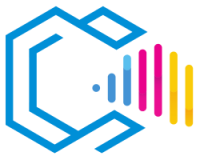GIMP is a free and open-source program for editing raster images. It is a powerful software application that can be used for photo retouching, image composition, and creating digital graphics, including illustrations, icons, logos, and web designs.

GIMP is a robust tool that offers a wide range of features, including:
- Painting, selection, and image editing tools, such as brushes, pencils, airbrushes, cloning, transformation, gradients, patterns, and layers.
- Support for multiple file formats, non-destructive editing, Python scripting, advanced color manipulation, and much more.
A raster graphics editor is a software application that allows users to create and edit pixel-based images. Raster graphics are images composed of a matrix of pixels, allowing for a high degree of detail and precision in photographs and designs.
GIMP, as one of the most widely used raster graphics editors in the world, alongside Adobe Photoshop, is an excellent choice for professional and amateur designers seeking a powerful and versatile tool with countless features.
Features of GIMP
GIMP is a free and open-source raster image editor that offers a wide range of features for creating and editing images.
Main Features:
- Painting Tools: GIMP offers a variety of brushes, pencils, airbrushes, and cloning tools to edit and create images.
- Advanced Image Editing: Allows retouching, correcting, and enhancing photographs with cloning tools, blemish removal, and color adjustments.
- Layers and Masks: GIMP uses layers and masks for non-destructive editing and flexible image composition.
- Compatibility with Multiple File Formats: Can import and export a wide range of file formats, including JPEG, PNG, GIF, TIFF, and PSD (Photoshop).
Other Features:
- Support for Plugins and Extensions: GIMP allows users to extend the program’s functionality with a wide variety of plugins.
- Advanced Selection Tools: Offers tools like paths, fuzzy selection, intelligent scissors, and color selection.
- Advanced Color Manipulation: Allows adjusting levels, curves, color balance, hue, and saturation.
- Text Editing: Permits adding and editing text with various formatting options.
- Customizable Interface: Users can customize the layout and behavior of tools according to their preferences.
Common Uses of GIMP:
- Photo Retouching: Improve and correct digital photographs.
- Web Graphics Creation: Design and optimize images for websites and applications.
- Graphic Design: Create posters, brochures, cards, and other graphic materials.
- Digital Illustrations: Draw and paint illustrations from scratch.
- Image Composition: Combine multiple images into one to create complex compositions.
Advantages of GIMP
Here are some advantages of using GIMP:
- Free and Open Source: GIMP is accessible to everyone and allows users to contribute to the program’s development.
- Compatible with Multiple File Formats: Supports a wide range of formats, facilitating work with different types of images.
- Offers a Wide Range of Features: From basic adjustments to advanced manipulations, GIMP is versatile for various projects.
- Easy to Use: Its intuitive interface allows beginners and professionals to work efficiently.
- Customizable: Supports plugins and scripts to adapt the program to specific needs.
- Stable and Reliable: GIMP is a stable and reliable program tested by millions of users worldwide.
- Constantly Developing: The developer community continually adds new features and improvements.
Examples of How These Advantages Can Be Useful:
- Economic Accessibility: Ideal for students and artists with limited budgets who need professional tools.
- Format Versatility: Facilitates collaboration and file exchange with users of other programs.
- Extensive Capabilities: Allows tasks ranging from simple retouching to complex image compositions.
- Ease of Use: Users of all experience levels can create attractive images.
- Customization: Users can adapt GIMP to their specific needs.
- Stability and Reliability: Users can trust that the program will function correctly.
- Continuous Development: Users always have access to the latest features and improvements.
Overall, GIMP is an excellent free option for professional and amateur designers seeking a powerful and versatile tool to create raster graphics.
Is GIMP Free and Open Source?
Yes, GIMP is free and open source. This means anyone can download and use it at no cost. Additionally, GIMP’s source code is available for anyone to view, modify, and improve.
GIMP is free software protected by the GNU General Public License (GPL). The GPL allows users to copy, distribute, modify, and redistribute the software freely, provided certain requirements are met.
GIMP is an open-source project developed by a community of volunteers. Developers constantly work to improve the program and add new features and compatibilities.
Is GIMP Compatible with Multiple File Formats?
Yes, GIMP is compatible with multiple file formats. It supports numerous formats, including:
- Raster Formats: JPEG, PNG, GIF, BMP, TIFF, and more.
- Photoshop Formats: PSD, allowing work with Adobe Photoshop files.
- High Color Depth Formats: Supports images of 16 and 32 bits per channel.
This compatibility allows users to import graphics created with other programs and export their creations to formats compatible with other software.
Is GIMP Easy to Use?
Yes, GIMP is easy to use. It has an intuitive user interface designed to be easy to learn and use. Even beginner users can create attractive raster graphics with GIMP.
GIMP offers a wide range of tools and functions for creating and editing images. However, these tools and functions are organized logically, making it easy to find what you need.
GIMP also includes a wealth of tutorials and documentation that can help users learn to use and customize the program.
Is GIMP Customizable?
Yes, GIMP is customizable. It supports a wide range of plugins and extensions that allow users to tailor the program to meet their specific needs.
Plugins are small programs that can be added to GIMP to add new functions or enhance existing ones. Plugins are available for various purposes, including:
- Adding New Tools and Functions: Plugins can add new tools and features to GIMP, allowing users to perform tasks that would otherwise not be possible.
- Enhancing Existing Functions: Plugins can improve GIMP’s existing functions, making them more powerful or easier to use.
- Customizing the User Interface: Plugins can customize GIMP’s user interface, making it more attractive or functional.
Scripts can automate repetitive tasks, saving time and increasing efficiency.
What Are Raster Graphics?
Raster graphics are images created using a matrix of pixels, each with its own color and brightness. This allows them to be scaled to any size without losing quality. Raster graphics are often used for photographs, illustrations, and other types of images that require detailed representation. They are widely used in the field of Graphic Design.
For example, a raster graphic logo can be scaled to fit on a business card or a billboard without losing any detail. This is not possible with vector graphics, which are images made up of paths defined by mathematical expressions. When a vector graphic is scaled, the mathematical expressions recalculate to maintain sharpness and clarity at any size.
Disadvantages of GIMP
GIMP is a powerful and versatile raster graphic design tool that offers a wide range of functions and features. However, it also has some disadvantages that users should be aware of.
Some of GIMP’s drawbacks include:
- The Learning Curve Can Be Steep: GIMP offers a wide range of functions and features, which can make it difficult for beginner users to learn how to use them.
- Lack of Some Advanced Features: GIMP may not have all the advanced features found in commercial software like Adobe Photoshop.
- Performance Can Be Slow in Some Cases: GIMP can be slow in some cases, especially when working with large or complex files.
- Documentation Can Be Incomplete: GIMP’s documentation may be incomplete in some cases, making it difficult for users to find the information they need.
Overall, GIMP is a powerful and versatile tool that offers a wide range of functions and features. However, users should be aware of its disadvantages before choosing it.
Who Uses GIMP?
GIMP is a free and open-source raster graphic design tool used by a wide range of users, including:
- Professional Designers: GIMP is popular among professional designers seeking a free and open-source alternative to commercial raster graphic design tools.
- Amateur Designers: GIMP is excellent for amateur designers who want to create high-quality raster graphics without paying for a commercial tool subscription.
- Educators: GIMP is popular for teaching raster graphic design.
- Artists: GIMP is a versatile tool that can be used to create a wide range of artworks, from simple illustrations to complex pieces.
GIMP is used by people worldwide, in various industries, and for a variety of purposes.
Here are some specific examples of how GIMP is used:
- Illustrations: GIMP is used to create illustrations for books, magazines, websites, and other media.
- Logos: GIMP is used to create logos for companies, organizations, and individuals.
- Icons: GIMP is used to create icons for applications, websites, and other digital products.
- Diagrams: GIMP is used to create diagrams for presentations, reports, and other documents.
- Web Graphics: GIMP is used to create web graphics for websites and applications.
GIMP, in its different versions, is a powerful and versatile tool that can be used by a wide range of users to create various raster graphics.
Versions of GIMP
| Version | Release Date | Description |
|---|---|---|
| 2.10.34 | December 22, 2022 | Latest stable version with improvements and bug fixes. |
| 2.10.30 | December 21, 2021 | Improvements in format support and performance. |
| 2.10.24 | March 28, 2021 | Minor updates and bug fixes. |
| 2.10 | April 27, 2018 | Major release with significant processing improvements. |
| 2.8 | May 3, 2012 | Introduced single-window mode and interface improvements. |
Overview of GIMP Versions:
- Versions 2.8 and Earlier: These versions implemented single-window mode and basic improvements.
- Versions 2.10 and Later: These versions are the most stable and offer the most comprehensive range of features and improvements.
Main Features and Improvements of Recent GIMP Versions:
- Support for High Bit Depth Processing: Allows working with images of 16/32 bits per channel and HDR.
- New Tools: Such as unified transformations and warp tools.
- Updated Interface: More modern and customizable.
- Performance Enhancements: Faster and more efficient processing.
Conclusion:
GIMP is a free and open-source raster graphic design tool that offers a wide range of functions and features. The most recent versions of GIMP include new features and improvements that make the program even more powerful and versatile.
GIMP Export Formats
GIMP can export to a wide range of formats, including:
- JPEG: A common format for photographs with compression.
- PNG: Supports transparency, ideal for web graphics.
- GIF: Supports animations and simple transparency.
- TIFF: High-quality format used in printing.
- PSD: Allows saving files in Photoshop format.
- BMP, PDF, HEIF: Among other compatible formats.
Description of GIMP Export Formats:
- JPEG: Ideal for photographs with a good balance between quality and file size.
- PNG: Useful for graphics with transparency and lossless quality.
- GIF: Suitable for simple animations and graphics with few colors.
- TIFF: Used in professional printing for its high quality.
- PSD: Compatible with Adobe Photoshop, facilitates collaboration.
- BMP: An older format with basic features.
- PDF: Useful for documents that need to be shared or printed.
- HEIF: A modern format that provides high compression efficiency.
Where to Get GIMP
GIMP is available for free download from the official project website. The site offers downloads for Windows, macOS, and Linux.
To download GIMP, follow these steps:
- Visit the official GIMP website at www.gimp.org.
- Click on the «Download» button.
- Select the operating system you wish to download.
- Follow the on-screen instructions to complete the download.
Once you have downloaded GIMP, you can install it by following the on-screen instructions.
How to Install GIMP:
- Open the installation file you downloaded.
- Follow the on-screen instructions to complete the installation.
- Once installed, you can launch GIMP from the Start menu or dock.
GIMP in English:
GIMP is available in English by default. If you need to change the language, follow these steps:
- Open GIMP.
- Go to the «Edit» menu.
- Select «Preferences».
- In the «Interface» section, select «English» from the «Language» drop-down menu.
- Click «OK» and restart GIMP.
GIMP Online:
You can also use GIMP online through third-party services, but there is no official online version. To use GIMP online, you can search for platforms that offer cloud-based instances of GIMP. However, these are not official and may not provide the full functionality of the desktop version.
How to Learn to Use GIMP
There are many ways to learn how to use GIMP. Here are some tips:
- Start with the Basics: Before creating complex graphics, familiarize yourself with GIMP’s basic tools and functions.
- Use Tutorials: GIMP includes a wealth of tutorials that can help you learn how to use the program.
- Experiment: Don’t be afraid to experiment with GIMP’s different tools and functions.
- Use Extensions: GIMP extensions can add new functions and enhance existing ones, which can help offset some of GIMP’s disadvantages.
Resources for Learning to Use GIMP:
- GIMP Documentation: The official GIMP documentation is an excellent source of information about the program.
- GIMP Tutorials: There are many GIMP tutorials available online and in print.
- GIMP Communities: GIMP communities are a great resource for learning about the program and getting help from other users.
Practical Learning:
The best way to learn how to use GIMP is to practice. Create your own graphics and experiment with the program’s different tools and functions.
Below are some specific resources for learning to use GIMP in English:
- GIMP Tutorials in English: The official GIMP website offers a series of tutorials in English.
- Books About GIMP in English: There are several books about GIMP available in English.
- GIMP Communities in English: There are several online GIMP communities in English.
Which is Better: GIMP or Photoshop?
GIMP and Adobe Photoshop are two raster graphic design programs. Both offer a wide range of functions and features but also have some key differences.
GIMP is a free and open-source raster graphic design tool. It is a good option for users seeking a free alternative to Adobe Photoshop. GIMP is powerful and versatile and can be used to create a wide range of raster graphics.
Adobe Photoshop is a commercial raster graphic design tool. It is a good option for users who need a professional raster graphic design program. Adobe Photoshop offers a wide range of functions and features and is compatible with a wide range of other Adobe products.
Comparison of GIMP and Adobe Photoshop:
| Feature | GIMP | Adobe Photoshop |
|---|---|---|
| Price | Free | Paid Subscription |
| Operating System | Windows, macOS, Linux | Windows, macOS |
| File Formats | JPEG, PNG, GIF, TIFF, PSD, etc. | JPEG, PNG, GIF, TIFF, PSD, RAW, etc. |
| Tools and Features | Wide range of tools and features | Wide range of tools and features, including collaboration and automation functions |
| Support | Active community of users and developers | Official Adobe support |
| Integration with Other Products | None | Integration with other Adobe products |
Advantages of GIMP:
- Free
- Powerful and Versatile
- Compatible with a Wide Range of File Formats
- Active Community of Users and Developers
Disadvantages of GIMP:
- User Interface Can Be Complex
- Learning Curve Can Be Steep
- Lacks Some Advanced Features Found in Photoshop
Advantages of Adobe Photoshop:
- Professional and Powerful
- Compatible with a Wide Range of File Formats
- Integration with Other Adobe Products
- Official Adobe Support
Disadvantages of Adobe Photoshop:
- Paid
- Learning Curve Can Be Steep
- Requires More System Resources
Conclusion:
- GIMP is ideal for users seeking a free and powerful solution suitable for most editing tasks.
- Photoshop is preferable for professionals requiring advanced features and full integration with other Adobe products.