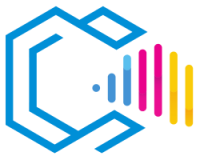Figma is a cloud-based design tool used for creating user interfaces (UI) and user experiences (UX). It allows designers and teams to collaborate in real-time on graphic design and prototyping projects. Launched in 2016, Figma has quickly become one of the most popular tools in digital design due to its collaborative capabilities and cross-platform accessibility.

Figma offers a wide range of features, including:
- Advanced vector design for creating scalable interfaces and graphics.
- Interactive prototyping, enabling the creation and testing of user flows and animations.
- Real-time collaboration, facilitating teamwork and instant feedback.
- Integration with tools and plugins that extend its functionality.
As a web-based application, Figma is accessible from any modern browser, eliminating the need for local installations and allowing access from different operating systems like Windows, macOS, and Linux.
Features of Figma
Figma is a comprehensive tool that combines design, prototyping, and collaboration in one platform.
Main Features:
- Vector Design: Create and edit vector graphics with precision and flexibility.
- Interactive Prototyping: Connect screens and components to simulate user flows and animations without coding.
- Reusable Components: Create components that can be reused and updated globally throughout the project.
- Shared Styles: Manage colors, typography, and effects consistently.
- Real-Time Collaboration: Multiple users can work simultaneously on the same file.
- Version History: Access previous versions of the project and revert changes if needed.
Other Features:
- Plugins and API: Extend functionalities with community-developed or custom plugins.
- Integration with External Tools: Connect with applications like Slack, Zeplin, and Jira.
- Comments and Feedback: Users can leave comments directly on the design for effective communication.
- Exporting and Asset Delivery: Simplifies exporting resources for developers in multiple formats.
Common Uses of Figma:
- Mobile App Design: Creating interfaces for iOS and Android.
- Web Design: Developing layouts and components for responsive websites.
- Rapid Prototyping: Building interactive prototypes for usability testing.
- Design Systems: Constructing and maintaining component libraries and style guides.
Advantages of Figma
Here is a list of the advantages of using Figma.
- Real-Time Collaboration: Enables teams to work together simultaneously, improving efficiency and reducing errors.
- Cloud-Based: Accessible from anywhere without installations, with automatic synchronization of changes.
- Cross-Platform: Works on Windows, macOS, Linux, and web browsers, making it accessible to all team members.
- Intuitive Interface: Easy to learn and use, with a gentle learning curve.
- Version History and Autosave: Automatically saves changes and allows recovery of previous versions.
- Extensive Community and Resources: A wealth of tutorials, plugins, and community support.
Examples of How These Advantages Can Be Useful:
- Distributed Teams: Effective collaboration among members in different geographic locations.
- Immediate Feedback: Clients and colleagues can review and comment on designs in real-time.
- Time Savings: The ability to reuse components and styles accelerates the design process.
- Access Flexibility: Designers can work from any device with internet access.
Overall, Figma is a powerful and flexible tool that facilitates collaborative and efficient work on digital design projects.
Is Figma Free?
Figma offers a free plan that includes many of its basic features:
- Features of the Free Plan:
- Unlimited projects.
- Up to three design files and three team projects.
- Real-time collaboration.
- Access to plugins and integrations.
For teams and professionals needing advanced functionalities, Figma offers paid plans:
- Paid Plans Include:
- Unlimited files and projects.
- Administrative permissions and controls.
- Team libraries and shared design systems.
- Priority technical support.
Specific pricing and details can be found on Figma’s official website.
Is Figma Compatible with Standard Formats?
Yes, Figma is compatible with several standard file formats in the design industry:
- Import:
- Sketch (.sketch): Allows importing Sketch files to continue working in Figma.
- Raster Images: JPEG, PNG, GIF.
- SVG: Scalable vector graphics.
- Export:
- PNG, JPEG: For raster images.
- SVG: For vector graphics.
- PDF: Export pages or complete designs.
- CSS: Generate code for styles and layouts.
This compatibility facilitates integration with other tools and collaboration with developers.
Is Figma Easy to Use?
Yes, Figma is known for its intuitive and user-friendly interface, making it easy to adopt for both beginners and professionals:
- Quick Learning Curve: Tools and functions are designed to be intuitive.
- Educational Resources: Availability of extensive tutorials, guides, and documentation.
- Consistency in Design: Use of components and styles simplifies creating coherent designs.
- Efficient Workflow: Features that streamline common tasks and enhance productivity.
Is Figma Customizable?
Yes, Figma offers customization options to suit user needs:
- Plugins: A wide range of plugins that add functionalities and improve workflows.
- Interface Configuration: Personalize panels and tools according to preferences.
- Custom Libraries: Create design systems and shared libraries.
What Are Vector Graphics?
Vector graphics are images created using mathematical equations that define geometric shapes like points, lines, and curves. Unlike raster images, composed of pixels, vector graphics can be scaled to any size without losing quality.
In the context of Figma, using vector graphics is essential for creating designs that adapt to different devices and resolutions while maintaining high visual quality.
Disadvantages of Figma
Although Figma has many advantages, it also presents some disadvantages:
- Internet Dependency: As a cloud-based tool, it requires a stable internet connection to function optimally.
- Limited Offline Functions: Offline capabilities are limited compared to desktop applications.
- Cost for Advanced Features: More robust, team-oriented features are available only in paid plans.
- Resource Intensive: May consume significant memory in very large or complex projects.
- Limited Compatibility with Native Files from Other Applications: While it can import Sketch files, there may be compatibility issues with other proprietary formats.
It’s important to evaluate these disadvantages based on the specific needs and circumstances of each user or team.
Who Uses Figma?
Figma is used by a wide variety of professionals and teams:
- UI/UX Designers: To create user interfaces and interactive experiences.
- Development Teams: Close collaboration between designers and developers.
- Design Agencies: To manage client projects and facilitate communication.
- Startups and Tech Companies: In the development of digital products.
- Students and Educators: As an educational tool in design and development courses.
Examples of Use:
- Collaboration in Remote Teams: Distributed teams needing to work together in real-time.
- Development of Design Systems: Creating and maintaining component libraries to ensure consistency.
- Rapid Prototyping: Validating ideas and user flows before the development phase.
Versions of Figma
Figma is a platform that is constantly updated, introducing new features and improvements.
Recent Update History:
| Date | Update |
|---|---|
| October 2023 | Enhanced variable component management. |
| August 2023 | Introduction of dark modes and customization. |
| June 2023 | Updates to prototyping tools. |
| April 2023 | New integrations with external tools. |
Recent Features and Improvements:
- Variable Components: Allows creating components with different variants to simplify design.
- Dark Mode: Option to switch the interface to a dark theme.
- Prototyping Enhancements: New animations and transitions.
- Expanded Integrations: Connection with more third-party tools and services.
Export Formats of Figma
Figma allows exporting designs and assets in various formats:
- PNG: Raster images with resolution and scale options.
- JPEG: Compressed images for general use.
- SVG: Scalable vector graphics ideal for web and applications.
- PDF: Export pages or complete designs.
- CSS: Generate code for styles and layouts.
Description of Formats:
- PNG and JPEG: Used for visual assets in web and mobile.
- SVG: Maintains vector quality for scalable graphics.
- PDF: Suitable for presentations and documentation.
- CSS: Facilitates communication with developers by providing styles directly.
Where to Get Figma
Figma is accessible through its official website and does not require installation for basic use.
Steps to Get Started with Figma:
- Visit the Website: www.figma.com.
- Sign Up: Create a free account using an email address.
- Access: Log in and start using Figma directly from the browser.
- Desktop Applications: Optionally, download the desktop app for Windows or macOS from the website for additional features.
System Requirements:
- Supported Browsers: Chrome, Firefox, Safari, Edge.
- Desktop Application: Windows 8.1 or later, macOS 10.12 or later.
Figma in English:
- The Figma interface is available in English. While it may not offer other language options, its simplicity and extensive community support make it accessible to users worldwide.
How to Learn to Use Figma
Tips for Learning:
- Explore Official Resources: Figma offers tutorials and detailed documentation.
- Practice with Projects: Start designing simple projects to become familiar with the tools.
- Utilize Community Resources: Take advantage of tutorials, videos, and courses created by other users.
- Participate in Communities: Join forums and groups to share experiences and resolve doubts.
Resources for Learning:
- Figma Learn: help.figma.com.
- Online Courses: Platforms like Udemy, Coursera, and LinkedIn Learning offer Figma courses.
- YouTube Channels: Tutorials and step-by-step guides are available.
- Blogs and Articles: Content written by experts and Figma enthusiasts.
Which Is Better: Figma, Sketch, or Adobe XD?
The choice between Figma, Sketch, and Adobe XD depends on the specific needs of the user and the team.
Figma:
- Advantages:
- Cloud-based with real-time collaboration.
- Accessible from any platform without installation.
- Ideal for distributed teams and collaborative work.
- Disadvantages:
- Dependence on internet connection.
- Advanced features may require paid plans.
Sketch:
- Advantages:
- Wide range of plugins and an active community.
- Specialized in interface design with an efficient workflow.
- Disadvantages:
- macOS exclusive.
- Limited real-time collaboration compared to Figma.
Adobe XD:
- Advantages:
- Integration with the Adobe ecosystem.
- Available on Windows and macOS.
- Powerful prototyping and animation tools.
- Disadvantages:
- Some advanced features require a Creative Cloud subscription.
- Less focus on online collaboration.
Conclusion:
- Figma is ideal for teams requiring real-time collaboration and working across different operating systems.
- Sketch is suitable for designers using macOS who seek a specialized tool with a vast community.
- Adobe XD is preferable for those needing a powerful tool integrated with other Adobe applications.
The best choice depends on the workflow, personal preferences, and project needs.