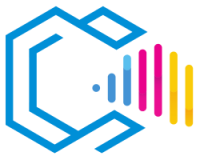Canva is an online graphic design platform that allows users to create a wide variety of visual content, such as presentations, posters, social media images, documents, and other graphical materials. Founded in 2012 in Australia, Canva has become a popular tool among both professional designers and individuals with no prior graphic design experience.

Canva offers a range of features that simplify the creation of attractive designs:
- Customizable Templates: Thousands of pre-designed templates for different types of projects.
- Resource Library: Access to an extensive collection of photos, illustrations, icons, and fonts.
- Intuitive Interface: Drag-and-drop tools that make the design process straightforward.
- Team Collaboration: Features that allow multiple users to work together on the same project.
Being a cloud-based tool, Canva is accessible from any device with an internet connection, including desktop computers, tablets, and smartphones.
Features of Canva
Canva is renowned for its user-friendliness and versatility. Below are some of its standout features:
Templates and Pre-Designed Layouts
- Variety of Templates: Offers templates for presentations, business cards, flyers, infographics, resumes, social media posts, and more.
- Specific Categories: Templates tailored to different sectors and needs, such as education, business, marketing, and events.
Editing Tools
- Drag and Drop: Simplifies adding elements to your design without the need for technical skills.
- Image Editing: Adjust brightness, contrast, saturation, and apply filters.
- Customizable Text: Wide selection of fonts and text formatting options.
- Graphic Elements: Access to shapes, lines, frames, and other graphics to enhance your design.
Collaboration and Sharing
- Teamwork: Invite others to collaborate on projects in real-time.
- Comments and Reviews: Team members can leave comments directly on the design.
- Easy Sharing: Options to share designs via links or publish directly to social media platforms.
Integrations and Exporting
- Application Integrations: Connect with Google Drive, Dropbox, Instagram, and other platforms.
- Export in Multiple Formats: Download designs in formats like PNG, JPEG, PDF, and MP4.
- Printing Services: Integrated printing service to receive physical copies of your designs.
Advantages of Canva
Canva offers numerous benefits that make it an attractive tool for various types of users:
- Ease of Use: No advanced design skills required; accessible for beginners.
- Extensive Resource Library: Millions of images, icons, and elements available.
- Time-Saving: Pre-defined templates accelerate the creation process.
- Versatility: Suitable for a wide range of projects, from educational materials to marketing campaigns.
- Accessibility: Available online without complicated installations.
- Collaboration: Facilitates teamwork and communication.
Examples of Usefulness:
- Small Businesses: Quickly create promotional material without hiring a designer.
- Educators: Design engaging teaching materials for classes and presentations.
- Social Media Marketing: Generate visual content to increase engagement.
- Events and Celebrations: Personalized invitations and posters for special occasions.
Is Canva Free?
Yes, Canva offers a free plan that includes access to many of its basic features:
- Features of the Free Plan:
- Over 250,000 free templates.
- Access to thousands of free photos and graphics.
- Collaboration with other users.
- 5 GB of cloud storage.
For users who need additional features, Canva offers paid plans such as Canva Pro and Canva for Enterprise:
- Canva Pro Includes:
- Access to over 100 million premium photos, videos, and elements.
- Unlimited folders and 1 TB of storage.
- Advanced tools like magic resize and transparent backgrounds.
- Social media content scheduling.
Specific pricing and details can be found on Canva’s official website.
Is Canva Easy to Use?
Yes, Canva is designed to be intuitive and accessible for users of all levels:
- User-Friendly Interface: Clean design with clearly identified tools.
- Tutorials and Resources: A wide variety of guides and tutorials to help you learn the platform.
- Support in English: The interface and resources are available in English.
Is Canva Customizable?
Yes, Canva allows a high degree of customization:
- Template Editing: Modify colors, fonts, and element layouts.
- Upload Your Own Content: Ability to upload images, logos, and custom fonts.
- Create from Scratch: Start with a blank canvas and design freely.
Disadvantages of Canva
Despite its many advantages, Canva does have some limitations:
- Limited Advanced Features: Lacks some advanced tools found in professional software (e.g., Adobe Photoshop or Illustrator).
- Internet Dependency: Requires an internet connection to access and work online.
- Limitations in the Free Plan: Some images and elements are exclusive to paid plans.
- Less Precision: Offers less detailed control compared to professional design tools.
It’s important to assess whether Canva meets the specific needs of your project before adopting it as your primary tool.
Who Uses Canva?
Canva is used by a wide range of users:
- Entrepreneurs and Small Businesses: For creating marketing and branding materials.
- Students and Educators: In crafting presentations and educational materials.
- Marketing Professionals: To generate visual content for campaigns and social media.
- Non-Profit Organizations: In creating brochures, reports, and promotional materials.
- Personal Users: Designing invitations, cards, and creative projects.
Versions of Canva
Canva offers different versions to suit the needs of its users:
- Canva Free: Basic plan with access to numerous templates and resources.
- Canva Pro: Monthly or annual subscription with premium features and additional resources.
- Canva for Enterprise: A solution focused on large teams with advanced administration and collaboration tools.
- Canva for Education: Free for schools and educators, with functionalities specific to the educational environment.
- Canva for Nonprofits: Free or discounted access to Canva Pro for eligible organizations.
Export Formats of Canva
Canva allows you to export your designs in various formats:
- PNG: Ideal for high-quality images with transparent backgrounds.
- JPEG: Common format for photographs and graphics without transparency.
- Standard PDF: For documents and designs intended for digital or home printing.
- Print PDF: High-resolution files with crop marks and bleed for professional printing.
- MP4: Export videos or animated designs.
- GIF: For animated graphics in image format.
Where to Get Canva
Canva is accessible online without the need to download software:
- Access the Website: Visit www.canva.com.
- Register: Create a free account using your email or by connecting with Google or Facebook.
- Start Designing: Explore templates and begin creating your designs.
Mobile Applications:
- iOS: Available on the App Store for iPhone and iPad.
- Android: Available on Google Play Store for Android devices.
How to Learn to Use Canva
Tips for Learning:
- Explore Tutorials: Canva offers a section of tutorials and free courses on its website.
- Practice with Templates: Start by modifying templates to get familiar with the tools.
- Use Online Resources: Numerous videos and articles teach how to use Canva effectively.
- Join the Community: Participate in groups and forums where tips and experiences are shared.
Resources for Learning:
- Canva Design School: www.canva.com/designschool
- Canva’s YouTube Channel: Offers tutorials and step-by-step guides.
- Blogs and Specialized Sites: Articles with tips and tricks to maximize the platform’s potential.
Which Is Better: Canva, Adobe Spark, or Crello?
The choice between Canva, Adobe Spark, and Crello depends on your specific needs:
Canva
- Advantages:
- Extensive variety of templates and resources.
- Intuitive and easy-to-use interface.
- Generous free plan and collaboration options.
- Disadvantages:
- Some advanced features require the Pro plan.
- Less detailed control compared to professional software.
Adobe Spark
- Advantages:
- Integration with the Adobe ecosystem.
- Tools for creating simple web pages and short videos.
- Disadvantages:
- Fewer free templates and resources.
- Some customization limitations.
Crello
- Advantages:
- Specializes in animations and videos.
- Large number of animated templates.
- Disadvantages:
- Less well-known, with a smaller community.
- Some key features require a subscription.
Conclusion:
- Canva is ideal for users seeking a versatile tool with a wide range of resources and ease of use.
- Adobe Spark is suitable for those already using Adobe products and wanting integration within that ecosystem.
- Crello is a good option for those focusing on animated designs and video content.
The best choice depends on the type of project, your experience level, and personal preferences.