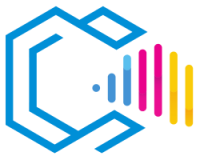Affinity Designer is a professional vector graphics editor developed by Serif. It is a powerful software application used to create and edit a wide range of graphics, including illustrations, icons, logos, diagrams, maps, and web designs.

Affinity Designer is a robust tool that offers a wide range of features, including:
- Advanced vector drawing tools, such as shapes, strokes, text, gradients, patterns, and effects.
- Compatibility with both pixel and vector modes, allowing seamless work without switching applications.
- Non-destructive operations, layers, blending modes, and an intuitive, customizable interface.
A vector graphics editor is a software application that allows users to create and edit vector graphics. Vector graphics are images composed of points, lines, curves, and shapes, rather than pixels. This makes them resolution-independent, meaning they can be scaled to any size without losing quality.
Affinity Designer, as one of the most widely used vector graphics editors in the world, is an excellent choice for professional and amateur designers looking for a powerful and versatile tool with countless features.
Features of Affinity Designer
Affinity Designer is a professional vector graphics editor that offers a wide range of features for creating and editing vector graphics.
Main Features:
- Vector and Pixel Workspaces: Allows you to switch between vector drawing and pixel editing within the same application.
- Advanced Drawing Tools: Offers a comprehensive set of tools like pen, node, shapes, gradients, and more.
- Editing Capabilities: Enables easy editing of vector graphics, including modifying shapes, strokes, and effects.
- Compatibility with Standard Formats: Can import and export a wide range of file formats, including SVG, EPS, PDF, PSD, and AI.
Other Features:
- Symbols and Styles: Allows you to create reusable symbols and object styles for efficient editing.
- Layers and Groups: Uses layers to organize vector objects.
- Boolean Operations: Offers operations like union, intersection, and difference to create complex shapes.
- Artboards Support: Enables working with multiple artboards for interface designs and multi-page projects.
- Stability and Performance: Designed to maximize modern hardware, offering smooth performance even with large documents.
- Professional Color Management: Supports RGB, CMYK, LAB, and grayscale color spaces, with ICC profiles and 16-bit per channel workflows.
Common Uses of Affinity Designer:
- Illustrations: Can be used to create complex illustrations like drawings, paintings, and diagrams.
- Icons: Ideal for creating icons for applications and websites.
- Logos: Useful for designing logos for businesses and organizations.
- Diagrams: Can create flowcharts, Venn diagrams, and other types of diagrams.
- Maps: Capable of producing maps, such as topographic maps and road maps.
- Web Designs: Used to create graphic elements for websites, like buttons, navigation bars, and backgrounds.
Advantages of Affinity Designer
Here is a list of the advantages of using Affinity Designer.
- Affordable One-Time Purchase: Offered at a one-time price without the need for monthly subscriptions.
- Compatibility with Standard Formats: Works with formats like SVG, EPS, PDF, and PSD, facilitating collaboration.
- Wide Range of Professional Features: Provides advanced tools to meet professional designers’ needs.
- Intuitive and Modern Interface: Designed to be user-friendly with a smooth learning curve.
- High Performance: Optimized for fast and smooth performance, even with complex documents.
- Constant Updates: Serif regularly releases updates with new features and improvements.
Affinity Designer is a powerful and versatile tool that offers a wide range of advantages for users. It is affordable, compatible with standard formats, offers extensive features, is easy to use, customizable, stable and reliable, and is constantly being developed.
Examples of How These Advantages Can Be Useful:
- Economic Savings: Students and artists with limited budgets can access a powerful tool without recurring costs.
- Ease of Collaboration: Compatibility with standard formats allows for easy sharing and receiving of files.
- Improved Productivity: Advanced tools and high performance enable more efficient project completion.
- Accessibility for Beginners: The intuitive interface makes it easy for new users to learn.
- Customization: Users can adapt the program to their specific needs.
- Reliability: Users can trust that the program will function correctly.
- Continuous Development: Users always have access to the latest features and improvements.
Overall, Affinity Designer is an excellent choice for professional and amateur designers looking for a powerful and versatile tool to create vector graphics.
Is Affinity Designer Affordable?
Yes, Affinity Designer is known for its affordable price. Unlike other professional programs that require monthly or annual subscriptions, Affinity Designer can be purchased with a one-time payment, making it more accessible for freelancers, students, and small businesses.
Is Affinity Designer Compatible with Standard File Formats?
Yes, Affinity Designer is compatible with industry-standard file formats in graphic design. It can import and export files in formats such as:
- SVG: Scalable Vector Graphics, ideal for vector graphics on the web.
- PDF: Portable Document Format, common for printing and distribution.
- EPS: Encapsulated PostScript, used in printing and publishing.
- PSD: Adobe Photoshop Document, allowing work with Photoshop files.
- AI: Can open and export files in Adobe Illustrator format.
This compatibility facilitates collaboration with other professionals and integration into different workflows.
Is Affinity Designer Easy to Use?
Yes, Affinity Designer has an intuitive and modern user interface designed to be easy to learn and use. Even beginners can create attractive vector graphics with Affinity Designer.
It offers a wide range of tools and functions for creating and editing vector graphics. These tools are organized logically, making it easy to find what you need.
Affinity Designer also includes numerous tutorials and documentation to help users learn and customize the program.
Is Affinity Designer Customizable?
Yes, Affinity Designer is customizable. Users can adapt the interface and tools to their specific needs. Customization options include:
- Dockable Panels: Organize and dock panels according to your preferences.
- Keyboard Shortcuts: Customize shortcuts to streamline your workflow.
- Workspaces: Save and load different workspace configurations.
Additionally, it supports importing brushes, styles, and other resources to expand its capabilities.
What Are Vector Graphics?
Vector graphics are images created using mathematical formulas rather than pixels. This means they can be scaled to any size without losing quality. Vector graphics are often used for logos, illustrations, and other types of graphics that need to be reproduced in various sizes. They are widely used in the field of graphic design.
For example, a vector logo can be scaled to fit on a business card or a billboard without losing any detail. This is not possible with raster graphics, which are images made up of pixels. When a raster graphic is scaled, the pixels enlarge, and the image loses sharpness.
Disadvantages of Affinity Designer
While Affinity Designer is a powerful vector graphic design tool offering a wide range of functions and features, it has some disadvantages users should be aware of.
Some drawbacks include:
- Not Open Source: Unlike some free alternatives, Affinity Designer is proprietary software.
- Limited Plugin Availability: It has less support for extensions and plugins compared to other programs.
- Learning Curve for Users of Other Programs: Users accustomed to other software may need time to adapt to Affinity Designer’s interface and tools.
- Fewer Resources and Tutorials Available: Although growing, the number of resources and tutorials may be less than that of more established programs.
Overall, Affinity Designer is a powerful and versatile tool, but users should consider these disadvantages before choosing it.
Who Uses Affinity Designer?
Affinity Designer is used by a wide range of users, including:
- Professional Designers: Seeking a professional tool without subscription costs.
- Amateur Designers: Wanting to create high-quality vector graphics at an affordable price.
- Educators: As an educational tool in graphic design courses.
- Artists: For creating a wide range of artwork, from simple illustrations to complex pieces.
It is utilized globally across various industries for multiple purposes.
Specific Examples of How Affinity Designer Is Used:
- Illustrations: Creating artwork for books, magazines, websites, and other media.
- Logos: Designing logos for companies, organizations, and individuals.
- Icons: Creating icons for applications, websites, and digital products.
- Diagrams: Producing diagrams for presentations, reports, and documents.
- Web Graphics: Designing web graphics for websites and applications.
Versions of Affinity Designer
| Version | Release Date | Description |
|---|---|---|
| 2.0 | November 9, 2022 | Latest version with new features and significant improvements. |
| 1.10 | August 5, 2021 | Performance and stability enhancements. |
| 1.9 | February 4, 2021 | New functions and optimizations. |
| 1.8 | February 26, 2020 | Integration with other Affinity applications and new tools. |
| 1.7 | June 5, 2019 | Improvements in vector tools and performance. |
| 1.6 | November 1, 2017 | Minor updates and stability improvements. |
Overview of Affinity Designer Versions:
- Versions 1.x: Introduced the program with essential features, growing in functionality and performance.
- Version 2.0: Released in 2022, includes a wide range of new features and significant improvements, solidifying its position as a professional tool.
Main Features and Improvements of Recent Versions:
- New Vectorization Tools: Improved conversion of raster images to vectors.
- Advanced Export Functions: Exporting multiple formats and settings.
- User Interface Enhancements: Customization and optimized workflow.
- Improved Integration: Greater compatibility with Affinity Photo and Publisher.
Export Formats of Affinity Designer
Affinity Designer can export to a wide range of formats, including:
- SVG: An open vector format compatible with many programs and devices.
- PNG: A raster image format often used for web images.
- PDF: A portable document format commonly used for electronic documents.
- EPS: A vector image format often used for printing.
- PSD: Allows exporting files in Adobe Photoshop format.
- TIFF: High-quality image format used in printing.
Description of Affinity Designer Export Formats:
- SVG: Ideal for scalable graphics used on the web.
- PNG: Perfect for images with transparent backgrounds.
- PDF: Suitable for documents viewable on any device.
- EPS: Great for high-quality vector images for printing.
- PSD: Facilitates collaboration with Adobe Photoshop users.
- TIFF: Used in professional printing for high quality.
Where to Get Affinity Designer?
Affinity Designer is available for purchase and download from Serif’s official website. The software is available for Windows, macOS, and iPad.
To acquire Affinity Designer, follow these steps:
- Visit the official Affinity website at affinity.serif.com.
- Navigate to the Affinity Designer section.
- Select the version corresponding to your operating system.
- Proceed with the purchase and follow the instructions to download the software.
How to Install Affinity Designer:
- Open the installation file you downloaded.
- Follow the on-screen instructions to complete the installation.
- Once installed, launch it from the Start menu or dock.
Affinity Designer in English:
Affinity Designer is available in English by default. If you need to change the language, follow these steps:
- Open Affinity Designer.
- Click on the «Edit» menu (Windows) or «Affinity Designer» menu (macOS).
- Select «Preferences».
- In the «General» tab, select «English» from the «Language» drop-down menu.
- Restart the program to apply the changes.
How to Learn to Use Affinity Designer
There are many ways to learn how to use Affinity Designer. Here are some tips:
- Start with the Basics: Familiarize yourself with the basic tools and functions before creating complex graphics.
- Use Tutorials: Serif offers official tutorials on their website and YouTube channel.
- Explore Online Resources: Numerous community-created tutorials and online courses are available.
- Practice Regularly: The best way to learn is by practicing and creating your own projects.
- Join Communities: Participate in forums and groups to share experiences and get help.
Resources for Learning to Use Affinity Designer:
- Official Documentation: Available on the Affinity website.
- Video Tutorials: The official Affinity YouTube channel provides detailed tutorials.
- Online Courses: Platforms like Udemy and Domestika offer courses in English.
- Communities and Forums: Sites like Reddit and dedicated Facebook groups.
Which Is Better: Affinity Designer or Illustrator?
Affinity Designer and Adobe Illustrator are two vector graphic design programs offering extensive features but have key differences.
Affinity Designer is a professional tool with an affordable price and no subscriptions. Known for its fast performance and intuitive interface, it’s ideal for users seeking a cost-effective alternative to Illustrator without sacrificing functionality.
Adobe Illustrator is a commercial tool considered the industry standard, offering advanced features and deep integration with other Adobe products. However, it requires a monthly or annual subscription.
Comparison of Affinity Designer and Adobe Illustrator:
| Feature | Affinity Designer | Adobe Illustrator |
|---|---|---|
| Price | Affordable one-time payment | Paid subscription |
| Operating System | Windows, macOS, iPad | Windows, macOS |
| File Formats | SVG, PNG, PDF, EPS, PSD, AI | SVG, PNG, PDF, EPS, PSD, AI |
| Tools and Features | Wide range of tools and features | Extensive advanced tools, including collaboration and automation |
| Support | Active community and official Serif support | Official Adobe support |
| Integration with Other Products | Integration with Affinity Photo and Publisher | Integration with other Adobe products |
Advantages of Affinity Designer:
- Affordable Price without Subscription
- Fast and Stable Performance
- Intuitive and Modern Interface
- Compatible with Multiple File Formats
- Constant Updates without Additional Cost
Disadvantages of Affinity Designer:
- Less Integration with Third-Party Applications
- Fewer Resources and Plugins Compared to Illustrator
Advantages of Adobe Illustrator:
- Industry Standard with Advanced Features
- Extensive Integration with Adobe Products
- Large Community and Abundant Resources
Disadvantages of Adobe Illustrator:
- High Cost Due to Subscription
- Requires More System Resources
- Steeper Learning Curve
Conclusion:
- Affinity Designer is ideal for designers seeking a professional tool without recurring subscription costs, featuring a modern and efficient interface.
- Adobe Illustrator is preferable for professionals who require the most advanced features and full integration with the Adobe suite.