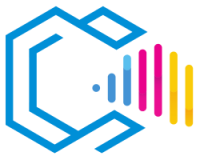Gravit Designer is a cross-platform vector graphics editor developed by Corel. It is a powerful software application that can be used to create and edit a wide range of graphics, including illustrations, icons, logos, diagrams, maps, and web designs.

Gravit Designer is a robust tool that offers a wide range of features, including:
- Advanced vector drawing tools, such as shapes, paths, text, gradients, effects, and styles.
- Intuitive and customizable interface, which enhances workflow and productivity.
- Cross-platform compatibility, available for Windows, macOS, Linux, and as an online web application.
A vector graphics editor is a software application that allows users to create and edit graphics composed of mathematical expressions defining points, lines, curves, and shapes, rather than pixels. This makes them resolution-independent, meaning they can be scaled to any size without losing quality.
Gravit Designer, as one of the most accessible and versatile vector graphics editors, is an excellent choice for professional and amateur designers seeking a powerful and flexible tool with numerous features.
Features of Gravit Designer
Gravit Designer is a vector graphics editor offering a wide range of features to create and edit high-quality graphics.
Main Features:
- Advanced vector drawing tools: Offers tools like pen, basic shapes, Bézier curves, and freehand drawing tools.
- Layers and groups: Allows organizing elements into layers and groups for better design management.
- Styles and effects: Includes a variety of effects such as shadows, borders, fills, and filters.
- Text and typography: Supports editable text with advanced typography options and text styles.
- Asset library: Provides an integrated library of shapes, illustrations, and stickers to speed up the design process.
- Compatibility with standard formats: Imports and exports formats like SVG, PDF, PNG, JPEG, and EPS.
Other Features:
- Customizable interface: Users can adjust the workspace according to their preferences.
- Guides and grids: Facilitates precise alignment and distribution of elements.
- Alignment and distribution tools: Allows arranging objects uniformly and orderly.
- Cloud compatibility: Storage and synchronization of projects in Gravit’s cloud to access from any device.
- Offline mode: Although it’s a cloud-based application, it can also be used without an internet connection.
Common Uses of Gravit Designer:
- Illustrations: Creating detailed illustrations for books, magazines, and digital media.
- Icons: Designing icons for applications, websites, and user interfaces.
- Logos: Developing professional logos for brands and companies.
- Diagrams: Crafting flowcharts, organizational charts, and other visual schematics.
- Web and interface designs: Prototyping and designing user interfaces and web elements.
- Marketing materials: Creating brochures, posters, cards, and other promotional materials.
Advantages of Gravit Designer
Here is a list of the advantages of using Gravit Designer.
- Free with affordable Pro options: Gravit Designer offers a free version with comprehensive features, and a Pro version with additional functions at a competitive price.
- Cross-platform and accessible: Available on Windows, macOS, Linux, and as a web application, allowing access from any device with a browser.
- Intuitive interface: Its clean and organized design makes it easy to learn and use the tools efficiently.
- Compatibility with standard formats: Supports importing and exporting popular formats, facilitating collaboration and file exchange.
- Frequent updates: The Gravit team regularly updates the software with new features and improvements.
- Cloud storage: Allows saving projects in the cloud to access and work from different devices.
- Customization: Users can adapt the workspace and tools to their specific needs.
Examples of How These Advantages Can Be Useful:
- Accessibility for beginners and professionals: The intuitive interface is ideal for those starting in design, while the advanced tools meet professionals’ needs.
- Flexibility of access: The availability online and offline allows working on projects from anywhere and any device.
- Easy collaboration: Compatibility with standard formats and cloud storage facilitate sharing and collaborating on projects with other designers.
- Economic savings: The free version is comprehensive, and the Pro version is more affordable than other market options.
Overall, Gravit Designer is a powerful and versatile tool that offers numerous advantages for users seeking a flexible solution to create vector graphics.
Is Gravit Designer Free?
Yes, Gravit Designer offers a free version that includes a wide range of features for designing vector graphics. Additionally, there is a Pro version that adds advanced features such as:
- High-resolution export: Export designs with higher resolution and quality.
- CMYK and HSB color spaces: Additional color spaces for professional print projects.
- Version history: Access to previous versions of projects.
- More cloud storage: Additional space to save projects online.
- Advanced import/export options: Support for more formats and export options.
The Pro version is offered at a competitive price, making it accessible for professionals and businesses.
Is Gravit Designer Compatible with Standard Formats?
Yes, Gravit Designer is compatible with standard file formats in the graphic design industry. It can import and export files in formats such as:
- SVG: Scalable Vector Graphics, ideal for web and graphic design.
- PDF: Portable Document Format, common for printing and distribution.
- PNG and JPEG: Raster image formats widely used in web and multimedia.
- EPS: Vector graphics format used in printing and publishing.
- Sketch: Importing Sketch files to edit and continue projects.
This compatibility facilitates file exchange and collaboration with other designers and applications.
Is Gravit Designer Easy to Use?
Yes, Gravit Designer features an intuitive and modern user interface designed to be easy to learn and use. Its tools are logically organized, making it easy to navigate and access the necessary functions.
Additionally, Gravit Designer offers:
- Hints and guides: Interface prompts that help understand the tools.
- Tutorials and learning resources: Available online to help users become familiar with the program.
- Support and active community: A forum and technical support to resolve doubts and share knowledge.
Is Gravit Designer Customizable?
Yes, Gravit Designer is customizable. Users can adapt the program to their specific needs by:
- Configuring the workspace: Adjusting panels, toolbars, and windows according to preferences.
- Keyboard shortcuts: Customizing shortcuts to streamline workflow.
- Custom libraries: Creating and storing reusable styles, colors, and elements.
This flexibility allows users to optimize their productivity and tailor the work environment to their methods.
What Are Vector Graphics?
Vector graphics are images created using mathematical equations that define geometric shapes such as points, lines, curves, and polygons. Unlike raster graphics (pixel-based), vector graphics are resolution-independent, meaning they can be scaled to any size without losing quality.
For example, a vector logo can be enlarged for a billboard or reduced for a business card without losing sharpness or detail. This is essential for designs that require versatility in sizes and applications.
Disadvantages of Gravit Designer
While Gravit Designer offers many advantages, it also has some disadvantages that users should consider:
- Internet connection required for certain features: Some features, especially in the web version, require an internet connection.
- Limitations in the free version: The free version has restrictions on advanced features like high-resolution export and some color formats.
- Less powerful compared to high-end programs: It may lack some advanced functionalities offered by more expensive professional programs.
- Smaller community and resources: Being less popular than other programs, there may be fewer tutorials and resources available.
It’s important to evaluate these disadvantages based on the specific needs of the project and the user.
Who Uses Gravit Designer?
Gravit Designer is used by a wide range of people, including:
- Graphic designers: Seeking a flexible and accessible tool to create vector designs.
- Web and interface designers: To create prototypes and graphic elements for websites and applications.
- Students and educators: As a learning tool in design and digital art courses.
- Entrepreneurs and small businesses: Who need to create marketing materials and branding without investing in expensive software.
- Hobbyists and artists: For personal projects and creative expression.
Examples of Use:
- Creating marketing materials: Brochures, business cards, posters, and banners.
- Interface design: Prototyping mobile applications and websites.
- Product design: Graphics for packaging and labels.
- Education: Teaching vector design concepts and practicing graphic skills.
Versions of Gravit Designer
| Version | Release Date | Description |
|---|---|---|
| Gravit Designer PRO | Current | Paid version with advanced features and professional support. |
| Gravit Designer Free | Current | Free version with essential features for vector design. |
| Previous Versions | Various dates | Regular updates with improvements and bug fixes. |
Overview:
- Gravit Designer Free: Offers essential tools for vector design, suitable for most personal and educational projects.
- Gravit Designer PRO: Includes all the features of the free version plus advanced features, ideal for professionals and businesses.
Main Features and Recent Improvements:
- Advanced Export: Options to export in high resolution and multiple formats.
- CMYK Color Support: Important for projects intended for professional printing.
- Version History: Access to previous versions of the project.
- More Cloud Space: Additional storage for online projects.
Export Formats of Gravit Designer
Gravit Designer can export to a variety of formats, including:
- SVG: Ideal for scalable vector graphics on the web.
- PDF: Useful for electronic documents and printing.
- PNG: For raster images with or without transparency.
- JPEG: Compressed image format for photographs and graphics without transparency.
- EPS: Vector format used in printing and publishing.
- Sketch: Export for compatibility with the Sketch application.
Description of Formats:
- SVG: Maintains vector quality and is compatible with browsers and applications.
- PDF: Suitable for sharing documents that retain format and quality.
- PNG and JPEG: For use on the web, social media, and projects requiring common image formats.
- EPS: Used in professional printing and design environments.
- Sketch: Facilitates transferring projects to Sketch users.
Where to Get Gravit Designer
Gravit Designer is available for download and use on its official website:
- Visit: designer.gravit.io
- Registration: You can create a free account to access basic features and cloud storage.
- Download: Available for Windows, macOS, Linux, and as a web application that runs in modern browsers.
How to Install Gravit Designer:
- Download the installer corresponding to your operating system from the website.
- Run the installer and follow the on-screen instructions.
- Log in with your Gravit Designer account to access your projects and settings.
Gravit Designer in English:
- Gravit Designer is available in English. The language can be selected in the program settings or automatically detected based on the operating system configuration.
How to Learn to Use Gravit Designer
Tips for Learning:
- Start with basic tutorials: Familiarize yourself with the interface and essential tools.
- Use online resources: Explore tutorials, videos, and guides available on the web.
- Practice with simple projects: Create simple designs to apply what you’ve learned.
- Join the community: Participate in forums and groups to share experiences and resolve doubts.
Resources for Learning:
- Official website: Offers documentation and basic tutorials.
- Gravit Designer YouTube channel: With instructional videos and demonstrations.
- Forums and communities: Platforms like Reddit and Facebook groups dedicated to Gravit Designer.
- Online courses: Educational platforms may offer courses on Gravit Designer.
Which Is Better: Gravit Designer, Inkscape, or Illustrator?
The choice between Gravit Designer, Inkscape, and Adobe Illustrator depends on the user’s specific needs.
Gravit Designer:
- Advantages:
- Modern and user-friendly interface.
- Free version with solid features.
- Cross-platform accessibility and online availability.
- Disadvantages:
- Advanced functionalities limited in the free version.
- Less powerful than professional paid programs.
Inkscape:
- Advantages:
- Free and open-source.
- Wide range of tools and functions.
- Active community and available resources.
- Disadvantages:
- Less intuitive interface.
- Slower performance with complex files.
Adobe Illustrator:
- Advantages:
- Industry standard with advanced features.
- Integration with other Adobe applications.
- Professional support and constant updates.
- Disadvantages:
- High cost due to subscription.
- Steeper learning curve.
Conclusion:
- Gravit Designer is ideal for users seeking an accessible and easy-to-use tool, with enough features for small to medium projects.
- Inkscape is suitable for those who prefer a free and open-source option with advanced tools, willing to invest time in learning.
- Adobe Illustrator is the choice for professionals who require the most advanced features and full integration with the Adobe suite.
The decision depends on the budget, project needs, and personal preference regarding interface and workflow.